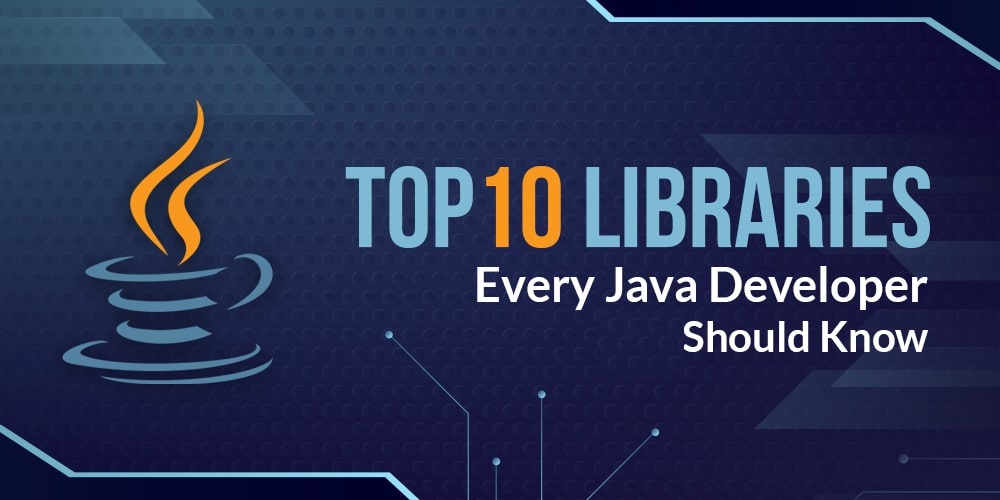Introduction
HTML lists are an essential part of web design and development. They help structure content, make it easier to read, and provide a clear hierarchy of information. JSON (JavaScript Object Notation) is a popular data format that is widely used for exchanging data between web applications. In this blog post, we’ll show you how to create HTML lists from JSON data using JavaScript.
Step 1: Understand JSON Data
Before we dive into creating HTML lists from JSON data, it’s essential to understand the structure of JSON data. JSON data consists of key-value pairs, and the data is enclosed in curly braces {}. Each key-value pair is separated by a comma, and the key and value are separated by a colon.
Step 2: Parse JSON Data
To create HTML lists from JSON data, we need to parse the JSON data into a JavaScript object. We can use the built-in JSON.parse() method to do this. The JSON.parse() method takes a JSON string as input and returns a JavaScript object.
Step 3: Create HTML List
Once we have the JavaScript object, we can use it to create an HTML list. We can create an unordered list using the <ul> element and a list item using the <li> element. We can loop through the JavaScript object using a for loop and create a list item for each key-value pair.
Step 4: Add Data to HTML List
Now that we have created the HTML list, we need to add the data from the JavaScript object to the list. We can do this by setting the text content of each list item to the value of the key-value pair.
Step 5: Display HTML List
Finally, we need to display the HTML list on our webpage. We can do this by selecting an HTML element on the page using JavaScript and appending the HTML list to the element.
Step 6: Handle Errors
When working with JSON data, it’s essential to handle errors that may occur during parsing. For example, if the JSON data is not properly formatted, the JSON.parse() method will throw an error. To handle this, we can use a try…catch block to catch any errors that occur during parsing and handle them appropriately.
Additionally, it’s also important to handle errors that may occur when appending the HTML list to the webpage. For example, if the selected HTML element does not exist, the appendChild() method will throw an error. To handle this, we can check if the selected element exists before appending the HTML list.
By handling errors, we can ensure that our code is robust and can handle unexpected scenarios gracefully.
The Ultimate Website Pre-Launch Checklist: Everything You Need to Know
Step 7: Customize HTML List
By default, the HTML list we create using JavaScript will be a simple unordered list. However, we can customize the list by adding CSS styles to it. For example, we can change the font, color, and spacing of the list items, add borders or background colors, and more. This can help make the list more visually appealing and better fit the overall design of our webpage.
Step 8: Update HTML List Dynamically
In some cases, we may need to update the HTML list dynamically, for example, when new data is added or when existing data is modified. To do this, we can use JavaScript to update the existing HTML list rather than creating a new one from scratch. We can do this by selecting the existing list using JavaScript and updating its content by adding or removing list items as needed.
Step 9: Use a Framework or Library
While the steps outlined above are relatively straightforward, creating HTML lists from JSON data can become more complex when dealing with larger and more complex datasets. In these cases, using a JavaScript framework or library, such as React, Vue, or Angular, can help simplify the process and provide additional features and functionality.
Frameworks and libraries often provide components that can be used to create and customize HTML lists easily, as well as tools for handling data and managing state. They can also help with optimizing performance and ensuring that our code is maintainable and scalable over time.
Conclusion
Creating HTML lists from JSON data is a simple and effective way to structure and display data on a webpage. By following these simple steps, you can easily create HTML lists from JSON data using JavaScript. Remember to keep your code clean and organized, and don’t forget to test your code thoroughly before deploying it to your website.
Boost Your SEO by Implementing Lazy Loading in Angular with Webpack and NgRx
Boost Your SEO by Implementing Lazy Loading in Angular with Webpack and NgRx
Common Mistakes to Steer Clear of When Implementing Lazy Loading in Angular with Webpack and NgRx
Common Mistakes to Steer Clear of When Implementing Lazy Loading in Angular with Webpack and NgRx
A Step-By-Step Guide to Lazy Loading Angular Modules with Webpack and NgRx
A Step-By-Step Guide to Lazy Loading Angular Modules with Webpack and NgRx
AngularJS or React: Pick Your Perfect Project Partner!🎆
The Best Ruby Programming Language Alternatives
Building Scalable Web Applications with the Spring Framework
Building Scalable Web Applications with the Spring Framework
Exploring DevExpress Alternatives: Discovering Options Beyond DevExpress
Exploring DevExpress Alternatives: Discovering Options Beyond DevExpress