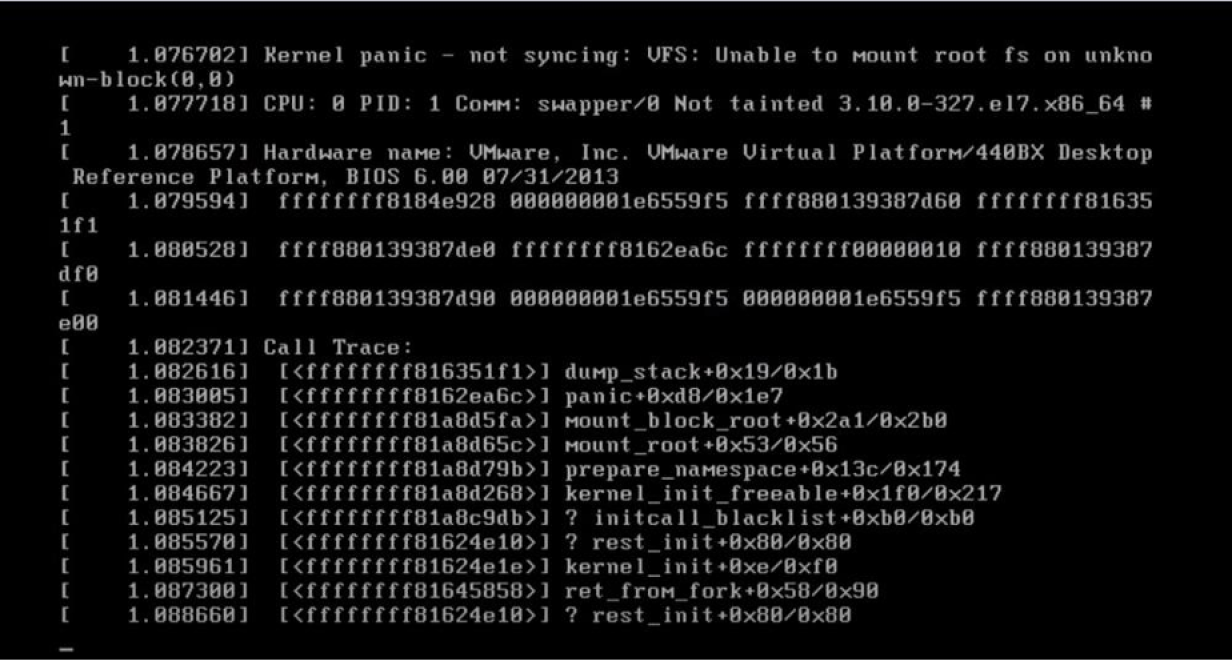In the dynamic world of content creation, video is king. Whether you’re a professional videographer, a vlogger, or simply someone who enjoys sharing their life experiences, having a powerful video editing tool is a must. Adobe’s video editor program, known for its comprehensive features and seamless integration with other Adobe software, is a game-changer for content creators. In this blog post, we’ll dive deep into the Adobe video editor program, explore its benefits, guide you through its features, provide external links to helpful resources, and answer frequently asked questions, all designed to help you harness the full potential of this ultimate tool.
The Power of Adobe’s Video Editor Program
Why is Adobe’s Video Editor Program Important?
Adobe’s video editor program, often recognized as Adobe Premiere Pro, has earned its reputation for several compelling reasons:
- Professional-Grade Editing: It offers a robust set of features and tools that cater to both beginners and seasoned professionals.
- Seamless Workflow: Its integration with other Adobe software, like Adobe After Effects and Adobe Audition, ensures a smooth and efficient editing process.
- Creative Freedom: The program empowers you to bring your creative visions to life with advanced editing, effects, and color correction options.
- Industry Standard: Adobe Premiere Pro is an industry-standard video editing tool used by filmmakers, videographers, and content creators worldwide.
Adobe Premiere Pro: A Quick Overview
Adobe Premiere Pro is part of Adobe’s Creative Cloud suite and is known for its versatility and power. Here are some key features of this industry-standard video editor program:
- Intuitive Interface: Adobe Premiere Pro offers a user-friendly interface, making it accessible to users with varying levels of experience.
- Advanced Editing Tools: It provides a wide range of tools for video and audio editing, color correction, and more.
- Efficient Workflow: The program allows you to work seamlessly with other Adobe software, ensuring a cohesive creative process.
- High-Quality Output: Adobe Premiere Pro supports high-resolution video editing, making it suitable for professional video projects.
Bringing Your YouTube Channel to Life: A Guide to Creating Animation
How to Master Adobe Premiere Pro
Let’s explore how you can get started and master Adobe’s video editor program:
Step 1: Install Adobe Premiere Pro
Begin by subscribing to Adobe’s Creative Cloud and installing Adobe Premiere Pro on your computer.
Step 2: Import Your Footage
Launch the program and import your video footage and audio files into your project.
Step 3: Organize Your Media
Create bins to organize your media, making it easier to access and manage your assets.
Step 4: Start Editing
Use the timeline and various editing tools to cut, trim, add transitions, and enhance your footage.
Step 5: Add Effects and Transitions
Enhance your video with visual and audio effects, transitions, and color correction tools.
Step 6: Audio Enhancement
Use Adobe Audition, which seamlessly integrates with Adobe Premiere Pro, for advanced audio editing.
Step 7: Export Your Project
Choose your export settings and render your video for your intended platform, whether it’s YouTube, Vimeo, or elsewhere.
Mastering Video Editing on the Go: The Adobe Video Editor App
External Links for Further Learning
For additional resources, tutorials, and support for Adobe Premiere Pro, consider exploring these external links:
- Adobe Premiere Pro on Adobe’s Official Website
- Adobe Premiere Pro Tutorials
- Adobe Premiere Pro Community Forum
- Adobe Premiere Pro YouTube Channel
FAQs about Adobe’s Video Editor Program
1. Is Adobe Premiere Pro suitable for beginners?
- Yes, Adobe Premiere Pro is suitable for beginners, but it may have a steeper learning curve compared to simpler video editing tools.
2. Can I use Adobe Premiere Pro on a Mac or PC?
- Adobe Premiere Pro is available for both Mac and PC users.
3. Are there free alternatives to Adobe Premiere Pro?
- There are free video editing tools available, but they may not offer the same advanced features and capabilities as Adobe Premiere Pro.
4. Can I use Adobe Premiere Pro for editing videos for YouTube?
- Absolutely! Adobe Premiere Pro is a popular choice for editing videos for YouTube due to its professional-grade features.
5. What’s the difference between Adobe Premiere Pro and Adobe Premiere Rush?
- Adobe Premiere Pro is a professional-grade video editing program, while Adobe Premiere Rush is a simplified version designed for quick and easy edits on the go.
Conclusion
Adobe’s video editor program, Adobe Premiere Pro, is a powerhouse that empowers content creators to bring their creative visions to life. Whether you’re crafting cinematic masterpieces or editing vlogs for your YouTube channel, this industry-standard tool offers the features and flexibility you need.
Mastering Adobe Premiere Pro may take time, but with dedication and the wealth of resources available, you can unleash your creativity and take your video editing skills to new heights. It’s time to dive into the world of professional video editing with Adobe’s ultimate program.