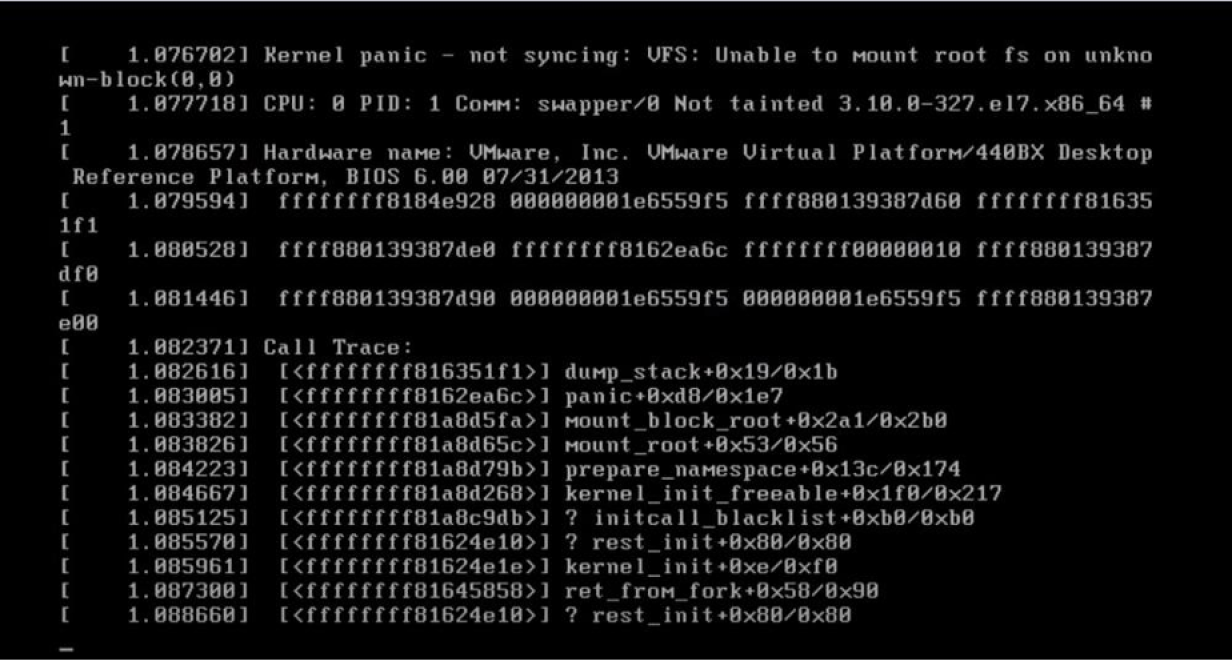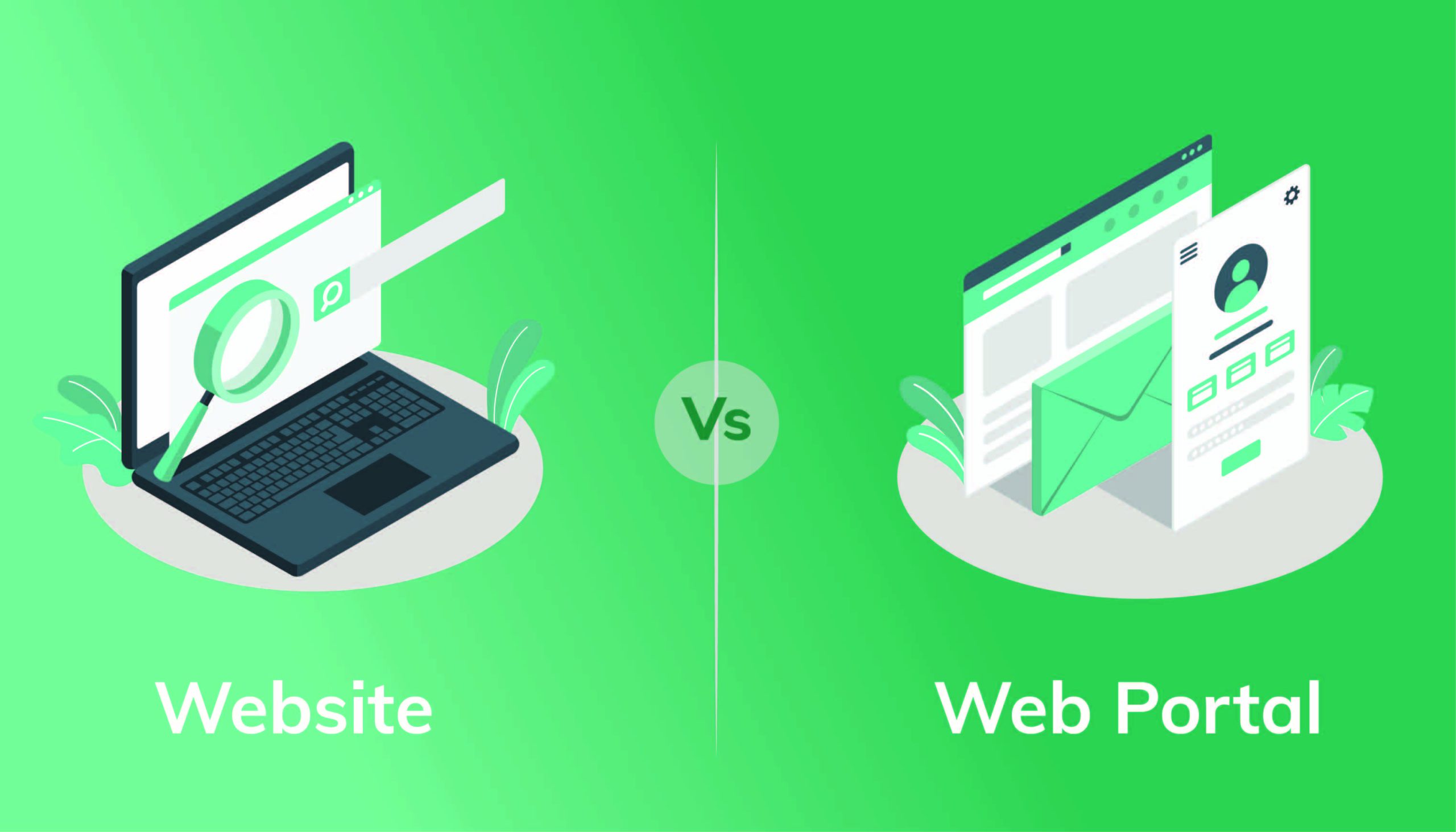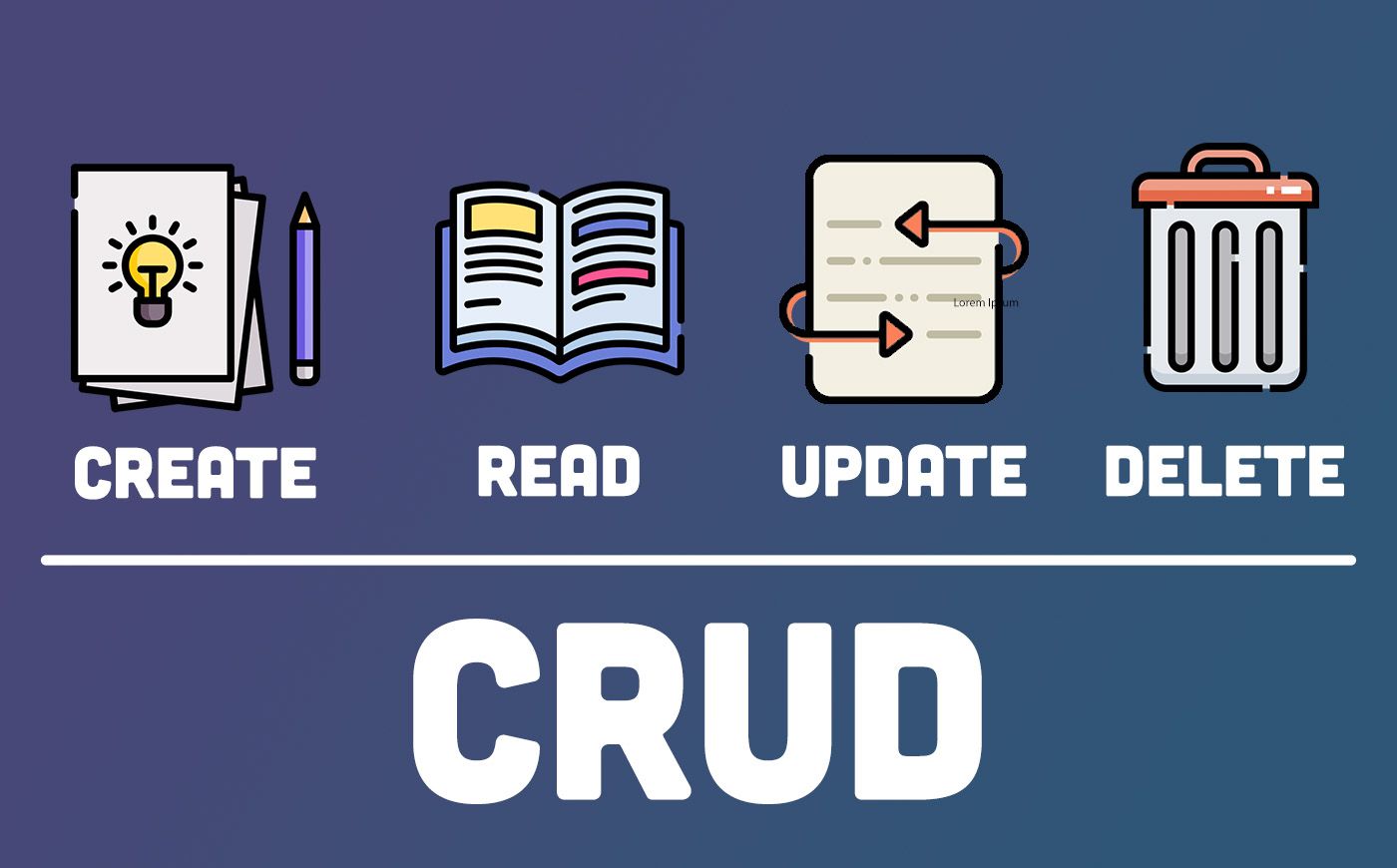Kernel Panic: Understanding and Fixing Linux’s Nightmare
If you’ve ever encountered the dreaded “Kernel Panic” message on your Linux system, you’re not alone. Kernel Panic is an alarming error that can strike fear into the hearts of even seasoned Linux users. It occurs when the operating system’s kernel encounters a critical error from which it cannot recover, forcing the system to halt. In this blog post, we’ll delve into what Kernel Panic is, its causes, and most importantly, how to troubleshoot and fix this intimidating issue.
What is Kernel Panic?
Kernel Panic is a critical failure of the Linux kernel, the core component of the operating system responsible for managing resources and running processes. When the kernel detects a problem it cannot handle, it enters a state of panic to prevent potential damage to the system. As a result, the kernel halts all processes, displays an error message on the screen, and leaves the user with no choice but to reboot the system.
Common Causes of Kernel Panic
Hardware Issues
Faulty or incompatible hardware components, such as RAM, disk drives, or peripheral devices, can trigger a Kernel Panic.
Driver Problems
Outdated or buggy device drivers can lead to conflicts and instability within the kernel.
File System Corruption
Errors or corruption within the file system structure can cause the kernel to panic.
Overheating
Excessive heat can lead to hardware malfunctions and trigger Kernel Panic.
Memory Issues
Insufficient memory or faulty RAM modules may cause critical errors in the kernel.
Software Bugs
Certain software applications or system processes can trigger kernel panics due to bugs or programming errors.
Lattice sensAI Solution Stack Simplifies Deployment of AI/ML Models on Smart Edge Devices
How to Fix Kernel Panic on Linux
Identify the Cause
-
- Review the error message displayed during Kernel Panic. Look for specific error codes, module names, or references to hardware components.
- Check system logs (e.g., /var/log/messages, /var/log/syslog) for any clues about the cause of the panic.
Update Software and Drivers
-
- Ensure that your Linux distribution and all software packages are up to date.
- Update or reinstall device drivers to the latest compatible versions.
Check Hardware
-
- Run hardware diagnostics to identify and address any issues with memory, hard drives, or other components.
- Reseat or replace hardware that might be causing the problem.
Verify File System
-
- Run a file system check to identify and repair any corruption or errors in the file system.
- Use the fsck command with appropriate options for your file system (e.g., fsck.ext4, fsck.xfs).
Monitor System Temperature
-
- Ensure that your system is adequately cooled to prevent overheating issues.
- Monitor CPU and GPU temperatures using tools like lm_sensors to detect potential overheating.
Test in Safe Mode
-
- Boot into Linux safe mode or recovery mode to isolate the cause of Kernel Panic.
- If the system works fine in safe mode, a third-party software or driver might be responsible for the issue.
Disable Problematic Modules
-
- Identify any kernel modules associated with the error message and try disabling them one by one to isolate the problem.
Reinstall the Kernel
-
- In extreme cases, you may need to reinstall the Linux kernel. Make sure to download the correct version from the official repository for your distribution.
Kernel Panic on Linux can be a distressing experience, but armed with the knowledge of its common causes and troubleshooting steps, you can approach the issue with confidence. By identifying the root cause and taking appropriate measures, you can resolve Kernel Panic and ensure the stability and reliability of your Linux system. Remember to back up your data regularly and seek assistance from the Linux community or support forums if needed. Happy Linux troubleshooting!