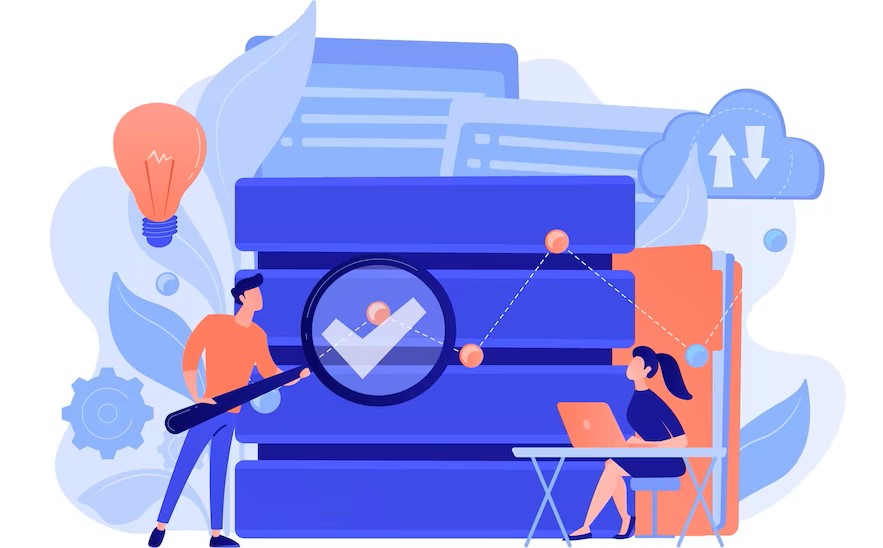PowerPoint Tips for Good PPT Slides: In the world of business, education, and even casual gatherings, PowerPoint presentations have become a staple for conveying information in a clear and visually appealing manner. However, not all PowerPoint slides are created equal. To ensure your presentations stand out and captivate your audience, here are some essential tips for creating good PowerPoint slides.
Table of Contents
Toggle1. Keep it Simple and Clear
One of the most common mistakes in PowerPoint presentations is overcrowding slides with too much information. Remember, your slides are meant to complement your spoken words, not replace them. Keep text concise, use bullet points for clarity, and avoid clutter.
2. Choose a Consistent Design
Maintain a cohesive and professional look by selecting a consistent design theme throughout your presentation. This includes choosing a uniform color scheme, font style, and slide layout. PowerPoint provides a variety of built-in themes, or you can create a custom theme that aligns with your branding.
3. Use High-Quality Images
Visuals can significantly enhance the impact of your presentation. Incorporate high-quality images that are relevant to your content. Avoid pixelated or stretched images, as they can diminish the overall quality of your slides. Websites like Unsplash and Pexels offer a vast collection of free, high-resolution images for your use.
4. Utilize Infographics and Charts
Complex data is often better presented visually. Use charts and infographics to break down information and make it more digestible for your audience. PowerPoint has built-in tools for creating various charts, or you can use online tools like Canva to design custom infographics.
Presentation Showdown: Google Slides vs. PowerPoint – Unveiling the Best for You
5. Implement Consistent Font Sizes
Maintain readability by using consistent font sizes throughout your presentation. Titles and headings should be larger than body text, and be mindful of font size variations between slides. A good rule of thumb is to use a minimum font size of 24 points for body text.
6. Add Transitions and Animations Thoughtfully
While transitions and animations can add flair to your presentation, use them sparingly. Overuse can be distracting and detract from your message. Stick to subtle transitions between slides and use animations to emphasize key points.
7. Check Spelling and Grammar
Nothing undermines professionalism like typos and grammatical errors. Before presenting, thoroughly proofread your slides. Consider using tools like Grammarly or Microsoft Word’s spelling and grammar check to ensure your content is error-free.
8. Practice Consistent Alignment
Maintain a polished look by aligning text and images consistently. Use the alignment tools in PowerPoint to ensure everything is straight and orderly. Consistent alignment contributes to a visually pleasing and professional presentation.
9. Engage Your Audience with Multimedia
Incorporate multimedia elements such as videos and audio clips to add variety to your presentation. Ensure that these elements are relevant and enhance your message rather than distract from it. PowerPoint supports various multimedia formats for seamless integration.
Adobe Express vs. Photoshop: Choosing the Right Tool for Your Creative Journey
10. Test Your Presentation
Before the actual presentation, run through your slides to ensure everything works smoothly. Check that multimedia elements play correctly, transitions are smooth, and all hyperlinks are active. Testing in advance helps avoid technical hiccups during your presentation.
FAQs:
Q1: How can I create custom themes in PowerPoint?
A1: To create a custom theme in PowerPoint, go to the “Design” tab, click on the “More” button in the Themes group, and choose “Save Current Theme.” You can then modify the color scheme, font styles, and effects and save your custom theme for future use.
Q2: Where can I find high-quality, royalty-free images for my presentation?
A2: Websites like Unsplash (https://unsplash.com/) and Pexels (https://www.pexels.com/) offer a vast collection of high-resolution images that are free to use for both personal and commercial projects.
Q3: Are there any online tools for creating custom infographics?
A3: Yes, platforms like Canva (https://www.canva.com/) provide easy-to-use tools for designing custom infographics. You can choose from a variety of templates and customize them to suit your presentation needs.
Conclusion
Mastering the art of creating compelling PowerPoint presentations takes practice and attention to detail. By implementing these tips, you can elevate your slides from mundane to memorable. Remember to keep it simple, use high-quality visuals, and maintain consistency throughout your presentation. With these strategies in mind, you’ll be well on your way to delivering engaging and effective PowerPoint presentations.