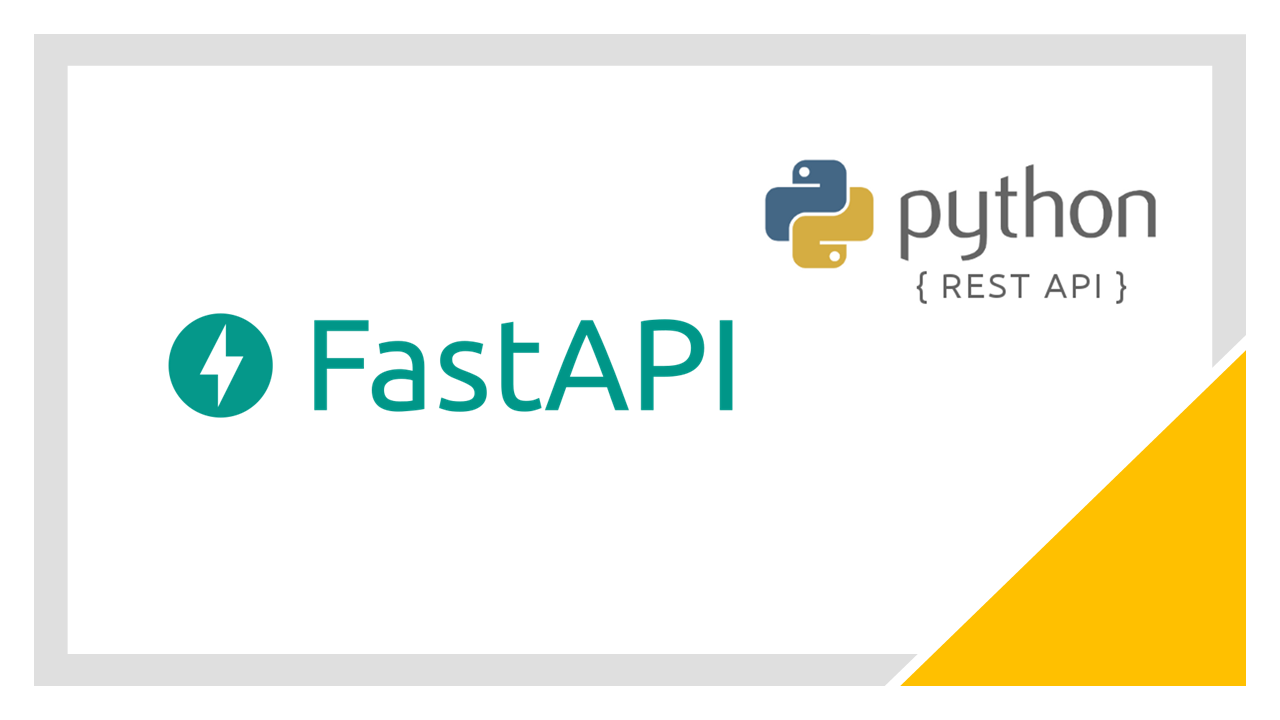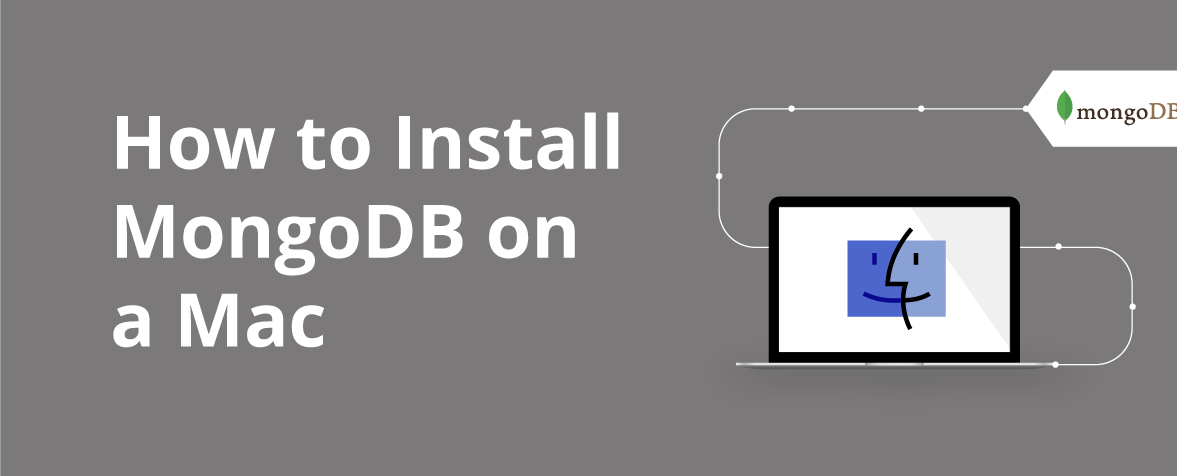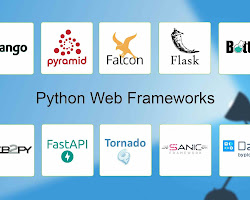Google Slides vs. PowerPoint: In the dynamic realm of presentations, the competition between Google Slides and PowerPoint continues to captivate users across various domains. Whether you’re a student, professional, or educator, the choice between these two platforms can significantly impact your ability to convey ideas effectively. In this comprehensive exploration, we’ll delve into the features, advantages, and nuances of both Google Slides and PowerPoint. Additionally, we’ll present a detailed comparison through an insightful table, and provide external links for further insights and FAQs to guide you in making an informed decision.
Table of Contents
ToggleGoogle Slides and PowerPoint: An Introductory Overview
Google Slides: Collaborative Simplicity
Google Slides, a component of the Google Workspace suite, is renowned for its cloud-based collaboration features. It facilitates seamless teamwork, allowing multiple users to collaborate on a presentation simultaneously. Accessible through a web browser, Google Slides eliminates the need for software installations, emphasizing simplicity and accessibility.
PowerPoint: Microsoft’s Powerhouse
PowerPoint, a stalwart in the Microsoft Office suite, has long been synonymous with presentations. Offering a rich array of features and design capabilities, PowerPoint provides a familiar environment for users. As a standalone application, it seamlessly integrates with other Microsoft Office tools, positioning itself as a powerhouse for presentation creation.
Adobe Express vs. Photoshop: Choosing the Right Tool for Your Creative Journey
Features Showdown: Google Slides vs. PowerPoint
| Features | Google Slides | PowerPoint |
|---|---|---|
| Collaboration and Accessibility | Real-time collaboration with multiple users, simultaneous edits, and comments. | Collaboration through OneDrive, offering real-time editing capabilities but not as seamless as Google Slides. |
| Design and Customization | Varied templates and simple design tools. Not as feature-rich as PowerPoint but sufficient for visual appeal. | Extensive design options, transitions, and animations. Ideal for users seeking advanced customization. |
| Offline Accessibility | Limited offline functionality with Google Chrome extensions. Users need to set up offline mode in advance. | Full offline access with the desktop application. Users can work without an internet connection. |
| Integration with Other Tools | Seamless integration with other Google Workspace apps. Limited integration options outside the Google ecosystem. | Deep integration with Microsoft Office suite and compatibility with various third-party plugins. |
| Cost | Part of the free Google Workspace suite with basic features. Additional premium features available with a subscription. | Part of Microsoft 365 subscription. Offers advanced features for subscribers. |
External Resources: A Deeper Dive and FAQs
- Google Slides Help Center
- Microsoft PowerPoint Support
- Google Slides vs. PowerPoint: A Detailed Comparison
For a deeper understanding and additional insights, explore these external links. The Google Slides Help Center and Microsoft PowerPoint Support provide official documentation and assistance. The comparison article offers an in-depth analysis of Google Slides vs. PowerPoint.
FAQs: Addressing Common Queries
Q: Can I use Google Slides offline?
A: Yes, offline functionality is available through Google Chrome extensions. Users need to set up offline mode in advance.
Q: Is PowerPoint free to use?
A: PowerPoint is part of the Microsoft 365 subscription. While basic features are available for free, advanced capabilities come with a subscription.
Q: Can I collaborate in real-time on PowerPoint?
A: Yes, collaboration is possible through OneDrive, but real-time editing is more seamless in Google Slides.
Conclusion: Navigating the Presentation Landscape
In conclusion, the choice between Google Slides and PowerPoint depends on various factors, including collaboration preferences, design needs, offline requirements, integration with other tools, and cost considerations. Google Slides excels in collaborative simplicity and accessibility, while PowerPoint stands out with its extensive design options and deep integration within the Microsoft ecosystem.
As you navigate the presentation landscape, consider experimenting with both tools to discover which aligns better with your presentation style and workflow. Whether you’re a Google enthusiast or a Microsoft loyalist, both platforms empower you to create compelling presentations that captivate your audience. Elevate your presentation game by making an informed choice between these two presentation giants.