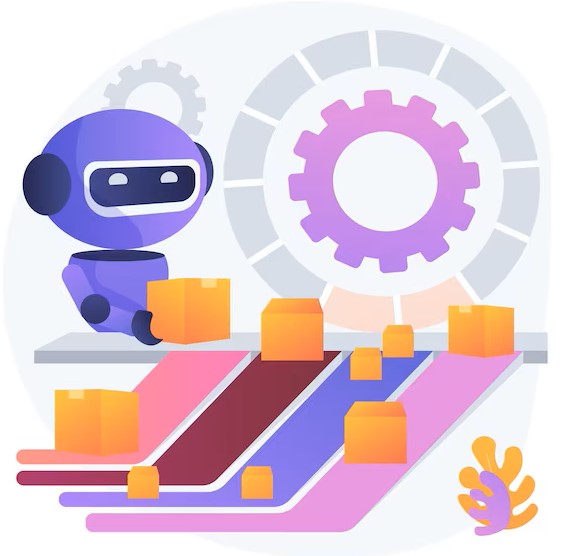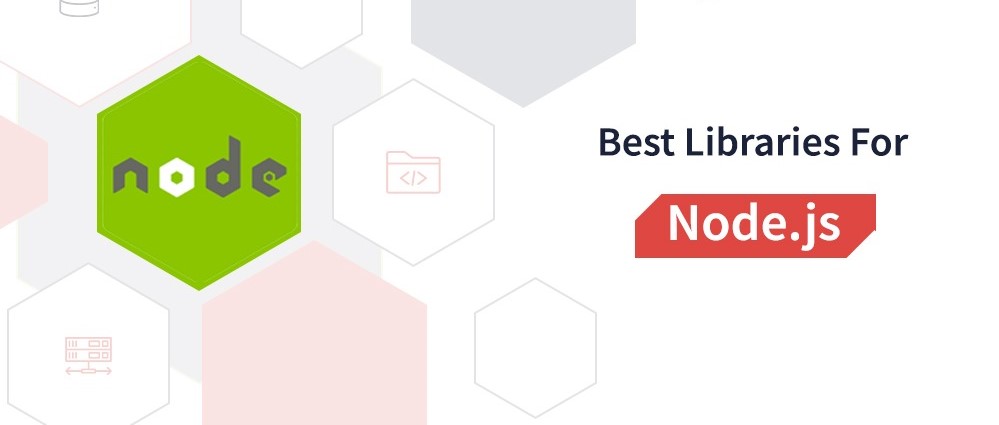Google Ads Report Generator is a powerful tool that allows advertisers to create custom reports tailored to their specific advertising goals and metrics. With this tool, advertisers can analyze campaign performance, track key metrics, and make data-driven decisions to optimize their Google Ads campaigns effectively.
In this comprehensive guide, we will explore the features, benefits, best practices, and common questions related to Google Ads Report Generator, along with providing external resources for further learning.
Features of Google Ads Report Generator
- Customizable Reports: Google Ads Report Generator enables advertisers to create custom reports by selecting the metrics, dimensions, filters, and date ranges that matter most to their campaigns.
- Automated Reporting: Advertisers can schedule automated report generation, allowing them to receive regular updates on campaign performance without manual intervention.
- Data Visualization: The tool provides various visualization options, including charts, graphs, and tables, to help advertisers visualize and understand their campaign data more effectively.
- Integration with Google Analytics: Google Ads Report Generator seamlessly integrates with Google Analytics, enabling advertisers to combine data from both platforms for comprehensive campaign analysis.
Benefits of Using Google Ads Report Generator
- Improved Campaign Insights: By generating custom reports, advertisers gain deeper insights into their campaign performance, allowing them to identify trends, opportunities, and areas for improvement.
- Enhanced Decision-Making: Armed with actionable data, advertisers can make informed decisions to optimize their Google Ads campaigns, allocate budgets effectively, and maximize ROI.
- Time Savings: Automating report generation saves advertisers time and effort, allowing them to focus on strategic tasks such as campaign optimization and creative development.
- Client Reporting: Agencies and freelancers can use Google Ads Report Generator to create professional-looking reports for clients, showcasing campaign performance and demonstrating value.
Getting Started with Google Ads Report Generator
To start using Google Ads Report Generator, follow these steps:
- Accessing the Tool: Log in to your Google Ads account and navigate to the “Reports” tab to access the Report Generator tool.
- Selecting Metrics and Dimensions: Choose the metrics and dimensions you want to include in your report, such as clicks, impressions, conversions, and campaign names.
- Applying Filters: Apply filters to segment your data based on specific criteria, such as campaign type, date range, geographic location, or device type.
- Customizing Visualization: Customize the visualization of your report by selecting the chart type, colors, and layout that best represent your data.
- Scheduling Reports: Schedule automated report generation to receive regular updates on campaign performance via email or download.
Best Practices for Using Google Ads Report Generator
To maximize the effectiveness of Google Ads Report Generator, consider the following best practices:
- Define Clear Objectives: Clearly define your reporting objectives and identify the key metrics and KPIs that align with your advertising goals.
- Keep Reports Concise: Focus on the most relevant metrics and avoid overwhelming recipients with unnecessary data. Keep reports concise and easy to understand.
- Use Comparative Analysis: Compare current performance metrics with historical data or benchmarks to track progress and identify trends over time.
- Experiment with Different Visualizations: Experiment with different visualization options to find the most effective way to present your data. Choose visuals that are clear, informative, and visually appealing.
Frequently Asked Questions (FAQs)
Q1: Can I create reports for multiple Google Ads accounts using Report Generator?
A1: Yes, Google Ads Report Generator allows you to create reports for multiple accounts and properties within your Google Ads Manager account, providing a comprehensive view of your advertising performance.
Q2: Can I share reports with others who don’t have access to my Google Ads account?
A2: Yes, you can share reports with others by exporting them as PDFs or CSV files and sending them via email or sharing them through Google Drive or other collaboration platforms.
Q3: Are there any limitations to the data that can be included in reports generated by Google Ads Report Generator?
A3: While Google Ads Report Generator provides access to a wide range of metrics and dimensions, some data may be subject to sampling, especially for large datasets or complex queries. Be mindful of sampling limitations when analyzing data.
Q4: Can I customize the appearance of my reports with branding and logos?
A4: Yes, Google Ads Report Generator allows you to customize the appearance of your reports by adding branding elements such as logos, colors, and custom headers and footers.
Q5: Are there any third-party tools or integrations that extend the functionality of Google Ads Report Generator?
A5: Yes, there are several third-party tools and integrations available that complement Google Ads Report Generator, offering additional features such as advanced analytics, data visualization, and automated reporting workflows.
External Links and Resources
Conclusion
Google Ads Report Generator is a valuable tool for advertisers looking to gain deeper insights into their campaign performance and make data-driven decisions to optimize their advertising efforts. By leveraging its features, benefits, and best practices outlined in this guide, advertisers can unlock the full potential of their Google Ads campaigns and achieve their advertising goals more effectively.