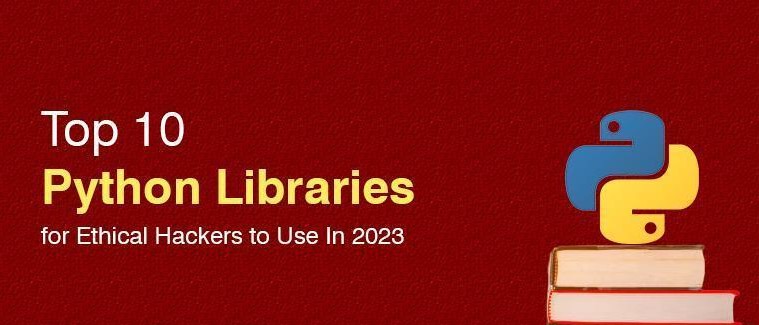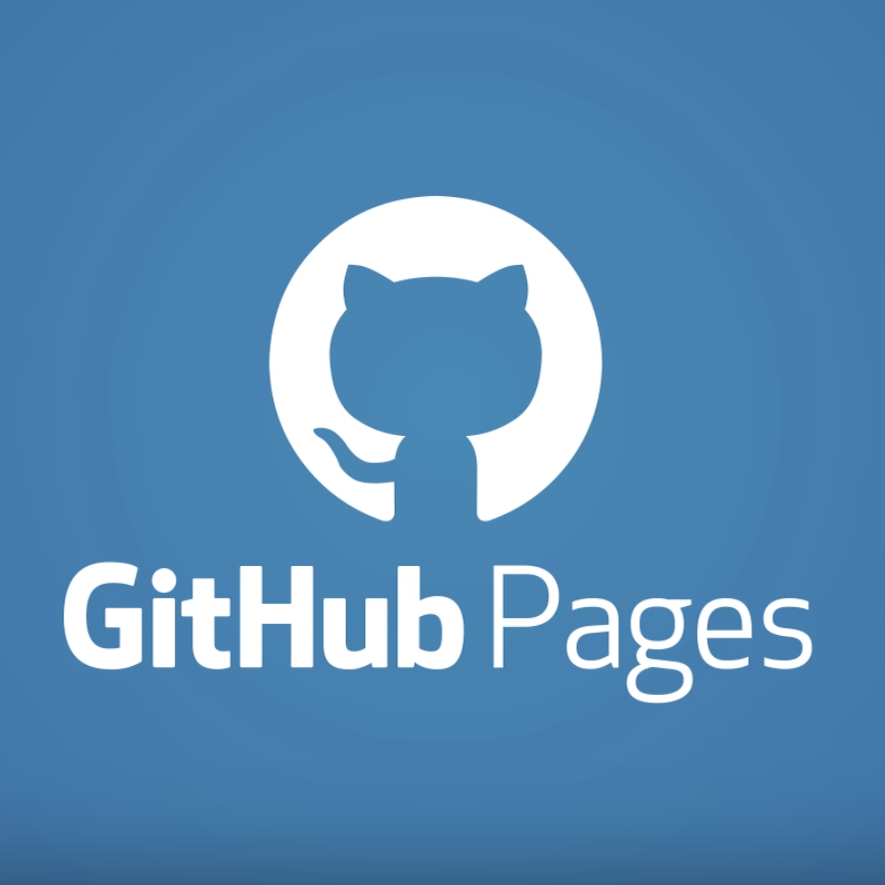YouTube Studio Desktop Site: YouTube has evolved into a platform that caters to both content creators and viewers. Whether you’re an aspiring YouTuber or a seasoned video producer, understanding how to effectively use YouTube Studio’s desktop site is crucial for managing your channel and optimizing your content. In this blog post, we’ll take a deep dive into YouTube Studio’s desktop site, exploring its features and functionalities to help you make the most of your YouTube experience.
Getting Started with YouTube Studio Desktop
Before we delve into the intricacies of YouTube Studio’s desktop site, let’s cover the basics:
Accessing YouTube Studio
- Go to YouTube: Start by opening your web browser and visiting YouTube.
- Sign In: If you’re not already signed in, click the “Sign In” button and enter your Google account credentials.
- Opening YouTube Studio: Once you’re signed in, click on your profile picture in the top right corner, and select “YouTube Studio.”
Mastering the Digital Landscape: Essential Online Marketing Tools
YouTube Studio Dashboard
After accessing YouTube Studio, you’ll find yourself on the dashboard. The dashboard provides an overview of your channel’s performance, including key metrics like views, subscribers, and revenue. It also offers quick access to various features and functionalities.
Here are some essential elements of the YouTube Studio dashboard:
- Analytics: This section provides insights into your channel’s performance, including views, watch time, subscribers, and more.
- Videos: You can access and manage all your uploaded videos from this section.
- Playlists: Organize and edit your playlists here.
- Comments: Monitor and reply to comments on your videos.
- Subtitles: Manage the subtitles and closed captions for your videos.
- Editor: Use the video editor to make quick edits to your videos.
- Live: If you’re into live streaming, this section lets you manage your live events.
- Shorts: This section allows you to create and edit YouTube Shorts, short-form video content.
External Resources
For in-depth information and further insights into using YouTube Studio’s desktop site, check out the following external links:
- YouTube Studio Help Center: The official help center provides detailed information on various aspects of YouTube Studio.
- YouTube Creator Academy: The YouTube Creator Academy offers free courses and lessons on YouTube Studio and content creation.
- YouTube Studio Beta to Classic Guide: Learn how to navigate the transition from YouTube Studio Beta to Classic with this official guide.
YouTube Studio Desktop FAQs
Here are some frequently asked questions about YouTube Studio’s desktop site:
1. What’s the difference between YouTube Studio and YouTube Studio Beta?
YouTube Studio is the more established version and provides a wider range of features. YouTube Studio Beta is a simplified version that offers a cleaner interface but may lack some advanced functionalities.
2. How can I optimize my video titles and descriptions for better visibility?
You can use YouTube’s search and discovery features to optimize your video titles, descriptions, and tags. Conduct keyword research and use relevant, high-traffic keywords. Also, provide detailed, engaging descriptions and use tags that accurately represent your content.
3. Can I schedule video uploads in advance?
Yes, you can schedule video uploads on YouTube Studio. When uploading a video, instead of selecting “Publish,” choose “Schedule” and set the date and time you want the video to go live.
4. How can I access YouTube Studio on my mobile device?
You can access YouTube Studio on your mobile device by downloading the “YouTube Studio” app from your device’s app store. It provides a mobile-friendly interface for managing your channel.
5. Are there any restrictions or guidelines for YouTube content?
Yes, YouTube has community guidelines and policies that content creators must follow. Make sure your content complies with these guidelines to avoid penalties or removal of your videos or channel.
In conclusion, YouTube Studio’s desktop site is a powerful tool for managing your YouTube channel and optimizing your content. From analyzing your channel’s performance to uploading and editing videos, it offers a wide range of features to help you grow your presence on the platform. To become a successful content creator on YouTube, familiarize yourself with YouTube Studio and its many functionalities. By utilizing external resources and FAQs, you can continuously improve your YouTube game and connect with your audience effectively.