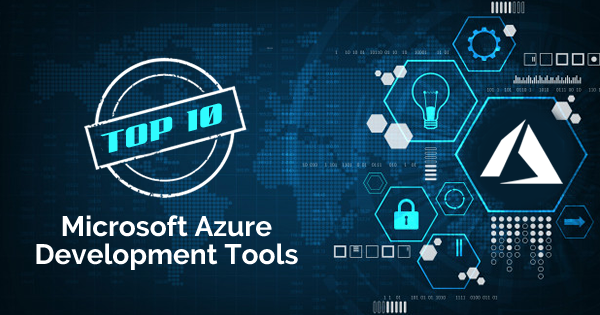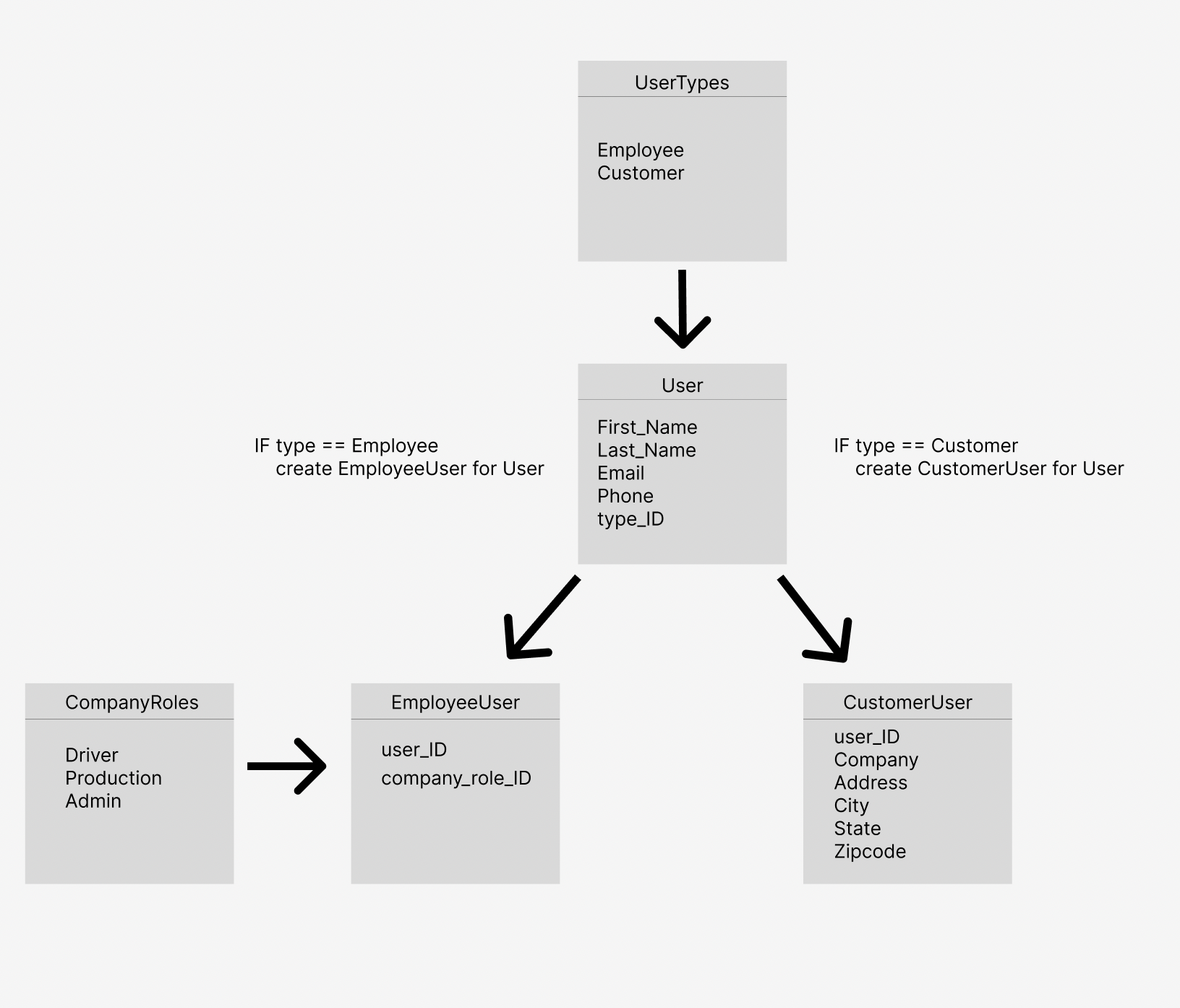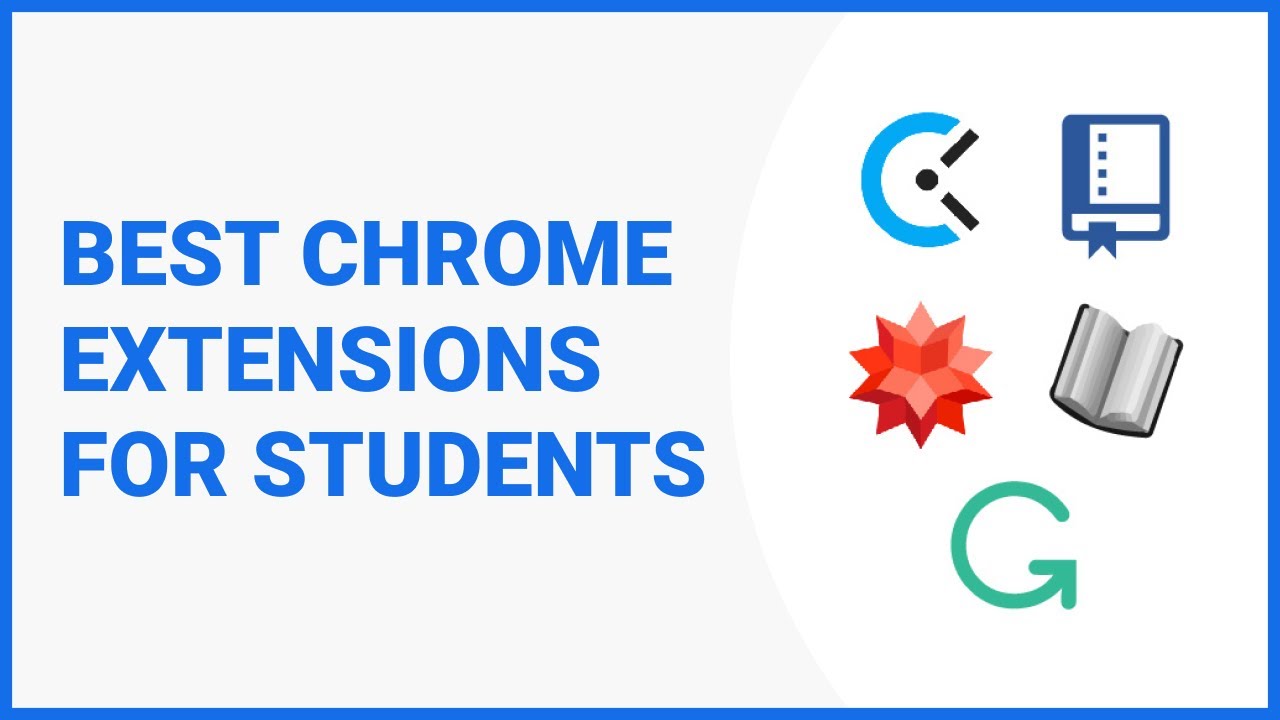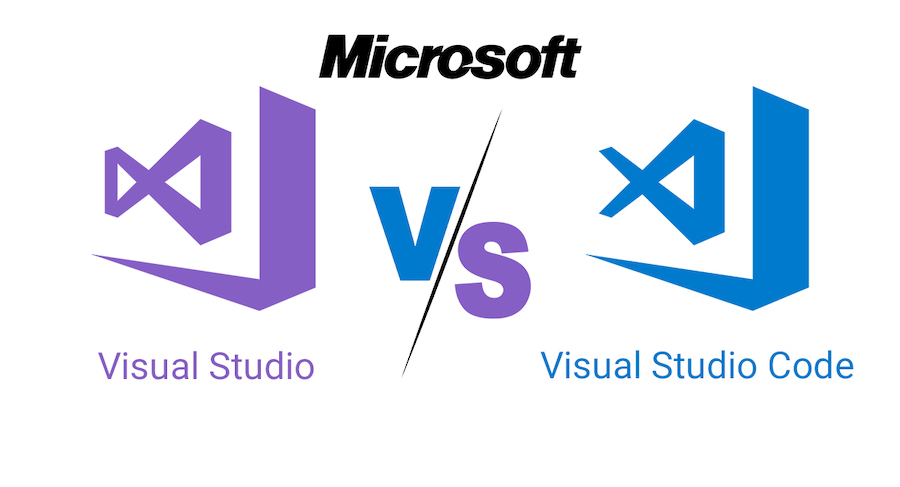Customizing Node.js Configuration with Environment-Specific .env Files
When developing Node.js applications, it is crucial to manage configuration variables effectively, especially when deploying to different environment stages such as development, testing, and production. The .env file, often used in conjunction with tools like dotenv, allows developers to store environment-specific configuration settings. In this blog post, we will explore how to customize Node.js .env files for different environment stages, enabling seamless configuration management across various deployment scenarios.
Understanding .env Files
The .env file is a plain text file used to store environment variables for Node.js applications. It typically follows a key-value pair format, where each line represents a single configuration setting. These variables are then accessed within the application code using a package like dotenv, which loads the .env file’s contents into the environment at runtime.
Step 1: Setting Up the Project
First, ensure that your Node.js project has dotenv installed. If not, open your terminal and navigate to your project directory. Run the following command:
shell
npm install dotenv
Step 2: Create Environment-Specific .env Files
Next, create .env files for each environment stage you want to customize. For example, you may have .env.development, .env.testing, and .env.production files. Each file should contain the necessary configuration variables specific to its corresponding environment stage.
Step 3: Define Environment-Specific Configuration Variables
Open the .env files for each environment stage and define the configuration variables required. For instance, in .env.development, you might have:
shell
DB_HOST=localhost DB_PORT=3306 DEBUG_MODE=true
In .env.testing, you may have:
shell
DB_HOST=testing.example.com DB_PORT=5432 DEBUG_MODE=false
And in .env.production:
shell
DB_HOST=production.example.com DB_PORT=5432 DEBUG_MODE=false
Adjust the variables according to your application’s specific requirements.
Submariner Full Black Gold watch
Step 4: Loading Environment Variables
In your Node.js application’s entry point (e.g., index.js or app.js), load the appropriate .env file based on the environment stage. The common practice is to set the NODE_ENV variable to determine the environment. For example:
javascript
require(‘dotenv’).config({ path: `.env.${process.env.NODE_ENV}` });
This code snippet loads the .env file corresponding to the value of NODE_ENV.
Step 5: Accessing Configuration Variables
Now, you can access the configuration variables defined in the .env file within your Node.js application. For example:
javascript
const dbHost = process.env.DB_HOST; const dbPort = process.env.DB_PORT; const debugMode = process.env.DEBUG_MODE === ‘true’;
These variables can be used throughout your application to configure various aspects based on the environment stage.
Step 6: Handling Default Values
It’s important to handle default values for configuration variables in case they are not defined in the .env files. You can set default values using the logical OR (||) operator. For example:
javascript
const dbHost = process.env.DB_HOST || ‘localhost’; const dbPort = process.env.DB_PORT || 3306; const debugMode = process.env.DEBUG_MODE === ‘true’ || false;
This ensures that your application has fallback values when specific configuration variables are not provided.
Customizing Node.js .env files for different environment stages is a crucial aspect of managing configuration variables effectively. By following these steps, you can create and utilize environment-specific .env files, allowing seamless customization of configuration settings across development, testing, and production stages. This approach ensures a streamlined and maintainable configuration management process for your Node.js applications, enhancing flexibility and scalability. With proper configuration management, your application can adapt to various environments without the need for extensive code changes, making it easier to maintain and deploy your Node.js projects.