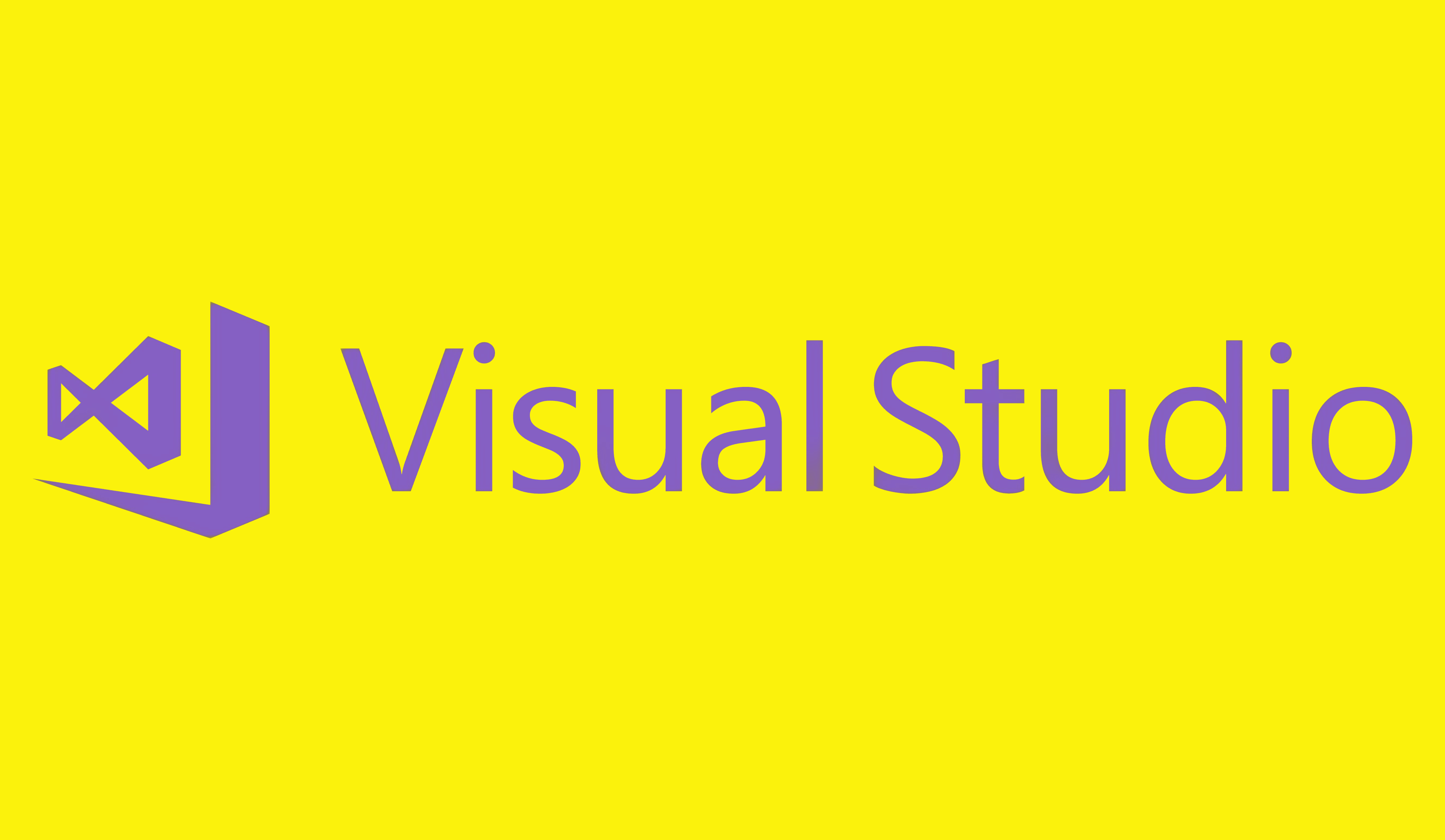Mastering Version Control: Best Practices for Git Integration with Visual Studio
Version control is a critical aspect of modern software development, enabling teams to collaborate effectively and track changes made to their codebase. Git has emerged as one of the most popular version control systems, known for its distributed architecture and powerful branching capabilities. Visual Studio, on the other hand, is a widely used integrated development environment (IDE) that offers a range of features to enhance productivity. Integrating Git with Visual Studio provides developers with a seamless version control experience, ensuring efficient collaboration and code management. In this blog post, we will explore some best practices for integrating Git with Visual Studio, empowering developers to make the most of these tools.
Set Up Git in Visual Studio
Before diving into version control, it’s crucial to properly set up Git in Visual Studio. Visual Studio provides built-in support for Git, making the initial configuration process relatively straightforward. Start by installing Git on your system and ensuring that Visual Studio recognizes its presence. You can then connect to a Git repository, either by cloning an existing repository or creating a new one. This integration allows you to leverage Git’s powerful features seamlessly within the Visual Studio IDE.
Use Meaningful Branching
Git’s branching model is one of its most powerful features. When working on a new feature or fixing a bug, it is essential to create a new branch. This approach keeps the main codebase (often referred to as the ‘master’ or ‘main’ branch) clean and stable. Use descriptive branch names that reflect the purpose of the branch, making it easier for team members to understand its context. It’s also advisable to follow a consistent branching strategy, such as the GitFlow model, which provides a clear structure for managing different types of branches.
Regularly Commit Changes
Git encourages frequent commits to track the progress of your work effectively. As you make changes to your code, commit them regularly with concise and meaningful commit messages. Commits should represent atomic units of work, capturing a logical set of changes related to a specific feature, bug fix, or improvement. By committing frequently, you create a granular history of your codebase, making it easier to track changes, revert to previous versions if needed, and collaborate with other team members effectively.
Leverage Visual Studio’s Git Integration Features
Visual Studio offers a range of Git integration features to streamline version control workflows. Familiarize yourself with these features to make the most of the integration. Some of the notable features include:
Visual Studio Git window: The Git window provides a comprehensive overview of the repository’s branches, commits, and history. It allows you to perform actions like branching, merging, and pushing with ease.
Commit and Push: Visual Studio allows you to commit and push changes to the remote repository directly from the IDE, eliminating the need to switch to a separate Git client.
Diff Tool: Visual Studio’s built-in diff tool enables you to compare changes made to files, making it easier to review modifications before committing them.
Collaborate Effectively
Git and Visual Studio enable seamless collaboration among team members. It’s crucial to establish effective communication and collaboration practices when working with version control. Ensure that team members are aware of branch policies, code review processes, and merge strategies. Consider utilizing pull requests or merge requests as a means of reviewing code changes before merging them into the main branch. Proper communication and collaboration not only enhance code quality but also foster a healthy team dynamic.
Regularly Pull and Update
To keep your local codebase up to date with the latest changes from the remote repository, it’s essential to regularly pull and update your code. Visual Studio simplifies this process by providing a dedicated “Pull” button that fetches the latest changes and automatically merges them with your local branch. Regularly pulling updates from the remote repository reduces the chances of conflicts and ensures that your code remains in sync with the rest of the team.
Use Visual Studio’s Git History
Visual Studio provides a powerful Git History tool that allows you to explore the commit history of your repository. You can view commit details, compare changes between different commits, and even revert to previous versions if needed. This tool is invaluable for understanding the evolution of your codebase and investigating any issues that may arise.
Configure Git Ignore
The .gitignore file is crucial for excluding certain files or directories from being tracked by Git. Visual Studio provides built-in support for configuring the .gitignore file. Make sure to add any generated files, build artifacts, or sensitive information to the .gitignore file to avoid unnecessary commits and maintain a clean repository.
Utilize Git Tags
Git tags allow you to create meaningful references to specific points in your repository’s history, such as release versions or significant milestones. Visual Studio makes it easy to create and manage tags, enabling you to mark important points in your project’s timeline. Tags provide a convenient way to navigate and identify specific versions of your codebase.
Supercharge Your Productivity with Visual Studio Code: Essential Tips and Tricks for Developers
Embrace Code Reviews
Code reviews play a vital role in maintaining code quality and fostering collaboration within a development team. Visual Studio integrates with popular code review platforms, such as GitHub or Azure DevOps, allowing you to create and manage code reviews directly from the IDE. Leveraging code reviews helps identify potential issues, gather feedback, and ensure that the codebase adheres to established coding standards.
Resolve Merge Conflicts
Git’s branching model often leads to merge conflicts when multiple developers work on the same codebase simultaneously. Visual Studio offers a powerful merge conflict resolution tool that helps you handle conflicts efficiently. Take the time to understand the conflict resolution process and use Visual Studio’s built-in features, such as the merge tool, to resolve conflicts effectively. Regular communication with team members is also essential to address any conflicts that arise.
Back up Your Repository
While Git provides distributed version control, it’s still crucial to back up your repositories to prevent data loss. Visual Studio allows you to easily create backups by cloning your repository to a separate location or using Git’s built-in remote backup options. Regularly backing up your repository provides an extra layer of protection against accidental deletions, hardware failures, or other unforeseen events.
Learn Git Commands
While Visual Studio provides a user-friendly interface for Git operations, it’s beneficial to learn basic Git commands. Understanding the underlying Git commands can help troubleshoot issues, perform advanced operations, and work effectively with Git in situations where the IDE is not available. Familiarize yourself with commonly used commands, such as git pull, git push, git branch, git merge, and git rebase.
Integrating Git with Visual Studio provides developers with a powerful version control system seamlessly integrated into their preferred IDE. By following these best practices, developers can maximize the benefits of Git and Visual Studio’s collaboration features. From setting up Git in Visual Studio to leveraging branching, committing changes regularly, and embracing effective collaboration practices, teams can enhance productivity, code quality, and streamline their version control workflows. The combination of Git and Visual Studio empowers developers to work more efficiently, ensuring the smooth evolution of their codebase while enabling seamless collaboration among team members.