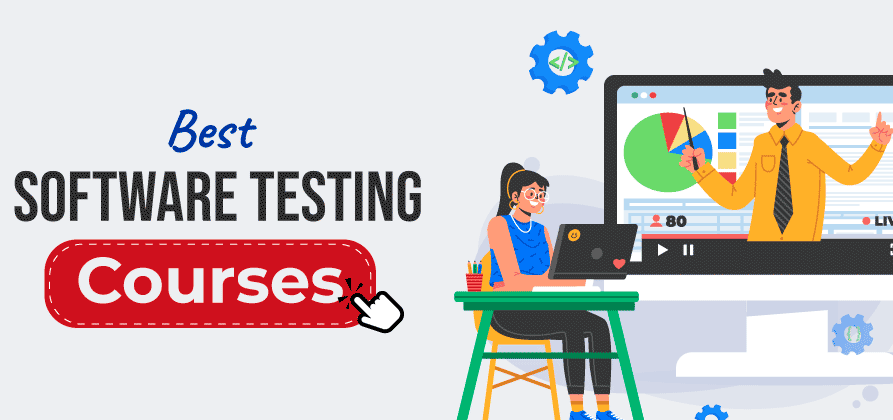Google Cloud Platform CLI: In the realm of cloud computing, Google Cloud Platform (GCP) is a prominent player offering a vast array of services for businesses and developers to build, deploy, and scale applications. To efficiently manage these services, the Google Cloud Platform Command-Line Interface (GCP CLI) is an indispensable tool in the arsenal of any developer. In this comprehensive blog post, we will delve into the GCP CLI, exploring its key features, and providing a step-by-step guide on how to use it effectively. Moreover, we will offer external links to valuable resources and answer frequently asked questions to help you become a GCP CLI expert.
Understanding the Google Cloud Platform CLI
The Google Cloud CLI is a command-line tool designed to enable users to interact with Google Cloud services and resources directly from their terminal or command prompt. This interface empowers you to manage cloud resources, deploy applications, and automate tasks with ease. Before we dive into the details of its features and capabilities, let’s explore why the GCP CLI is such a crucial tool.
Why Use the Google Cloud CLI?
- Efficiency: The GCP CLI allows for efficient management and automation of GCP resources, which can save a significant amount of time compared to performing the same tasks manually through the web console.
- Scripting and Automation: Developers and DevOps teams can use the GCP CLI to create scripts and automate tasks, making it an invaluable tool for continuous integration and deployment (CI/CD) pipelines.
- Multi-Platform Support: The GCP CLI is compatible with Windows, macOS, and Linux, ensuring accessibility to a wide range of users.
- Secure Authentication: Google has provided straightforward methods for authenticating to your GCP account, ensuring secure access to your cloud resources.
- Customization: The CLI can be customized to suit specific requirements using options like environment variables and configuration files, making it a versatile tool for diverse use cases.
Now that we understand why the GCP CLI is so essential, let’s dive into its key features and how to get started with it.
Key Features of GCP CLI
1. Extensive Command Set
The GCP CLI offers a comprehensive set of commands for managing various Google Cloud services. Whether you are dealing with Compute Engine instances, Cloud Storage buckets, BigQuery datasets, or any other GCP resource, you’ll find dedicated commands to streamline your interactions.
2. Scripting and Automation
One of the standout features of the GCP CLI is its scripting and automation capabilities. By creating and running scripts, you can automate repetitive tasks, enabling you to scale your operations and maintain consistency across your cloud resources. This functionality is particularly valuable for DevOps and system administrators.
3. Multi-Platform Compatibility
The GCP CLI is designed to work seamlessly on different operating systems, including Windows, macOS, and Linux. This cross-platform compatibility ensures that users can harness the power of Google Cloud regardless of their preferred development environment.
4. Easy Authentication
Authentication is a critical aspect of cloud resource management. The GCP CLI simplifies the process by providing straightforward methods for authenticating to your GCP account. Users can log in using their Google account or service account credentials, depending on their specific use case.
5. Customization
The GCP CLI can be tailored to fit your specific requirements. You can set configuration parameters, manage environment variables, and use configuration files to fine-tune your CLI experience. This adaptability is useful for organizations with unique cloud management needs.
With these features in mind, let’s proceed to the practical steps of getting started with the Google Cloud CLI.
How Microsoft Power Automate Certification Can Transform Your Workflow
Getting Started with the GCP CLI
Installation
To begin using the GCP CLI, you need to install it on your local machine. Google provides detailed installation instructions that cover various platforms, ensuring a smooth setup process.
Installation Steps:
- Download the Google Cloud SDK: Start by downloading the Google Cloud SDK, which includes the GCP CLI, from the official Google Cloud SDK download page.
- Install the SDK: Follow the installation instructions for your specific platform. Google provides step-by-step guidance for Windows, macOS, and Linux installations.
- Initialize the SDK: After installation, initialize the SDK by running the
gcloud initcommand. This command guides you through the setup process, allowing you to configure your GCP account.
Basic Usage
Once you have installed and initialized the GCP CLI, you can start using it to manage your cloud resources. Here are a few fundamental commands to help you get started:
1. Logging In
To log in to your Google Cloud account, use the following command:
gcloud auth login
This command will open a web page for you to log in with your Google account credentials.
2. Setting Your Project
Projects are a fundamental concept in GCP. You must specify the project you want to work with. To set your project, use the following command:
gcloud config set project PROJECT_ID
Replace PROJECT_ID with your project’s actual ID.
3. Listing GCP Resources
You can list various GCP resources with dedicated commands. For example, to list your Compute Engine instances, use:
gcloud compute instances list
For Cloud Storage buckets, you can use:
gsutil ls
4. Creating Resources
To create GCP resources, such as a new virtual machine instance, you would use commands like:
gcloud compute instances create INSTANCE_NAME
Replace INSTANCE_NAME with your desired instance name.
External Resources
To deepen your understanding and expertise with the GCP CLI, here are some valuable external resources:
- GCP CLI Documentation: The official documentation is your go-to resource for in-depth information about GCP CLI commands, usage, and configuration.
- GCP CLI Quickstart: If you’re looking for a quick and concise guide to get you started with the GCP CLI, this quickstart page is an excellent resource.
- GCP CLI Cheatsheet: A cheatsheet can be a handy reference for commonly used GCP CLI commands and options.
- GCP CLI GitHub Repository: The GitHub repository for the Google Cloud SDK contains the source code, issues, and updates related to the CLI.
By exploring these external resources, you can enhance your proficiency in using the GCP CLI, unlock its full potential, and stay updated with the latest developments.
Frequently Asked Questions
Now, let’s address some of the frequently asked questions about the GCP CLI to provide additional clarity and insights.
1. Do I need to install the entire Google Cloud SDK to use the CLI?
No, you do not need to install the entire Google Cloud SDK. During the installation process, you can choose to install specific components that suit your needs. The Google Cloud SDK includes the GCP CLI, but you can tailor the installation to your requirements.
2. How do I switch between different GCP projects with the CLI?
You can use the following command to switch between different GCP projects:
gcloud config set project PROJECT_ID
Replace PROJECT_ID with the ID of the project you want to switch to. This command updates the current project configuration, allowing you to work with resources from the specified project.
3. Can I use the GCP CLI for billing and cost management?
Yes, you can use the GCP CLI to view billing information and cost management reports. Additionally, Google provides a Billing API (https://cloud.google.com/billing/docs) that allows for more advanced cost control and financial analysis. By using the GCP CLI for cost management, you can stay informed about your cloud spending and allocate resources efficiently.
4. Are there alternatives to the GCP CLI for interacting with GCP services?
While the GCP CLI is a powerful tool, Google offers alternative options for interacting with GCP services:
- Client Libraries: Google provides client libraries for various programming languages, enabling developers to interact with GCP services programmatically. These libraries offer a wide range of functionalities and are particularly useful for developers who prefer writing code.
- REST APIs: Google Cloud services can be accessed using REST APIs. This approach is suitable for building custom solutions and integrations with GCP services.
The choice between the GCP CLI and other methods depends on your specific use case and your preferred means of interaction with GCP services.
5. Is there an interactive mode for the GCP CLI?
Yes, the GCP CLI offers an interactive mode that provides a more user-friendly and interactive command-line environment. You can access this mode using the following command:
gcloud interactive
This mode simplifies command input and execution, making it a great option for those who prefer a more interactive experience.
Conclusion
The Google Cloud Platform Command-Line Interface (GCP CLI) is a versatile and powerful tool that simplifies the management of Google Cloud resources. By understanding its key features, installation process, and basic usage, you can unlock its full potential for your cloud-based projects. With the availability of extensive external resources and answers to frequently asked questions, you have the necessary guidance to become a GCP CLI expert.
Whether you are a developer, system administrator, or DevOps professional, the GCP CLI can streamline your cloud resource management, increase efficiency, and facilitate automation. By incorporating this tool into your workflow, you can take full advantage of the capabilities offered by Google Cloud Platform.