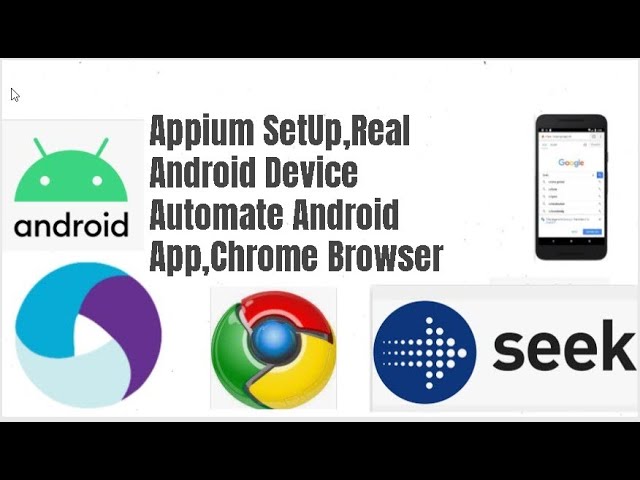How to Use Appium to Automate Android Apps
In the dynamic world of mobile app development, efficiency and accuracy are paramount. To achieve these goals, automation tools play a pivotal role. Appium, an open-source tool, empowers developers and testers to automate Android app testing, ensuring quality and performance. In this guide, we’ll walk you through the process of using Appium to automate Android apps, streamlining your development workflow and enhancing your app’s overall performance.
Understanding Appium: Appium is a powerful automation framework that allows you to test native, hybrid, and mobile web apps on Android devices. What sets Appium apart is its cross-platform compatibility, enabling you to write your tests in a single language (like Java, Python, or JavaScript) and use them on multiple platforms, such as Android and iOS. This versatility saves time and resources while maintaining consistency across platforms.
Setting Up the Environment:
- Install Appium: Begin by installing Appium using Node.js and npm (Node Package Manager). Run
npm install -g appiumin your command line to get started. - Android SDK: Make sure you have the Android SDK installed and configured. Set the
ANDROID_HOMEenvironment variable to the SDK’s path. - Appium Server: Launch the Appium server using the command
appium. This server acts as a bridge between your test scripts and the mobile device.
Creating a Test Script:
- Select a Language: Choose a programming language to write your test scripts. Common choices include Java, Python, and JavaScript.
- Choose a Testing Framework: Select a testing framework that complements your chosen language. For example, you can use JUnit or TestNG for Java.
- Locate Elements: Use Appium’s built-in element locator strategies to interact with UI elements in your app. These strategies allow you to find elements by their attributes, making automation smooth and precise.
- Write Test Steps: Write test steps in your chosen language. Use methods provided by the Appium API to simulate user interactions like clicking buttons, entering text, and scrolling.
- Run the Test: Execute your test script on the Appium server. The script will interact with your Android app, mimicking user behavior and validating app functionality.
Inspecting Elements with Appium Desktop: Appium Desktop is a handy tool that helps you identify UI elements’ attributes for automation. It provides an interactive interface to inspect and test elements on your app. Use it to find element IDs, classes, or XPaths that you can then use in your test scripts.
Conclusion: Appium revolutionizes Android app testing by enabling automation across various platforms, languages, and devices. Its flexibility and cross-platform capabilities make it a go-to choice for mobile app developers and testers. By setting up the environment, creating test scripts, and leveraging tools like Appium Desktop, you can automate Android app testing with ease. Embrace the power of automation to enhance the quality, performance, and efficiency of your Android apps, ultimately delivering a seamless experience to your users.