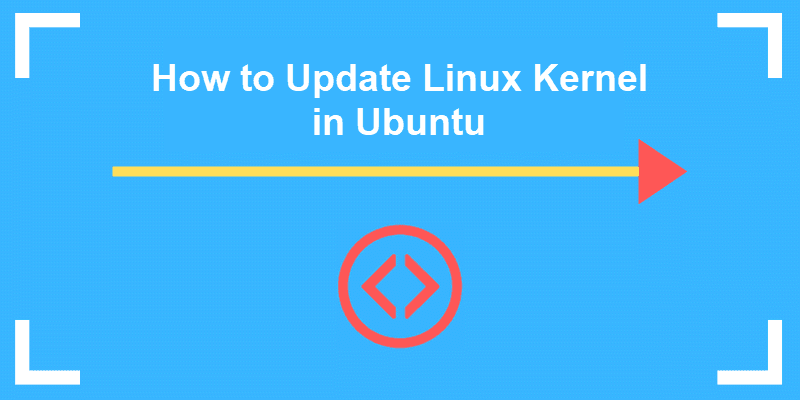How to Update the Linux Kernel in Ubuntu
The Linux kernel serves as the core component of the Ubuntu operating system, responsible for managing system resources and providing essential functionalities. Keeping the kernel up to date is crucial for security enhancements, bug fixes, and overall system performance. In this blog post, we will guide you through the process of updating the Linux kernel in Ubuntu, ensuring you have access to the latest features and advancements. Let’s get started!
Step 1: Checking the Current Kernel Version
Before proceeding with the kernel update, it’s important to determine the version of the Linux kernel currently installed on your Ubuntu system. To do this, open a terminal by pressing Ctrl+Alt+T or by searching for “Terminal” in the application launcher. Once the terminal is open, type the following command and press Enter:
shell
uname -r
This command will display the current kernel version installed on your Ubuntu system.
Step 2: Enabling Automatic Kernel Updates (Optional)
Ubuntu provides the option to enable automatic kernel updates, which simplifies the process of keeping your system up to date. To enable automatic kernel updates, follow these steps:
- Open the “Software & Updates” application by searching for it in the application launcher.
- In the “Software & Updates” window, navigate to the “Updates” tab.
- Look for the “Automatically check for updates” option and select “Daily.”
- Below that, check the boxes next to “Important security updates” and “Recommended updates.”
Enabling automatic updates ensures that your kernel will be updated along with other system components whenever new updates are available.
Top 9 YouTube Channels for Apache Maven Training: Ideal for Beginners
Step 3: Updating the Kernel Using the Terminal
If you prefer to update the Linux kernel manually, follow these steps:
Open a terminal as mentioned in Step 1.
Add the Ubuntu mainline kernel repository by running the following command
shell
sudo add-apt-repository -y ppa:canonical-kernel-team/ppa
Update the package lists by running:
shell
sudo apt update
Install the latest kernel available from the repository using the following command:
shell
sudo apt install linux-generic
This command will install the latest stable kernel available for your Ubuntu version.
https://unisexstuff.com/collections/best-top10-luxury-womens-watches/products/missfox-fashion-bling-casual-female-quartz-crystal-diamond-leopard-watch?ref=2aqt7yi0
Step 4: Rebooting and Verifying the New Kernel
Once the kernel installation is complete, it is important to reboot your system to apply the changes. Make sure to save any ongoing work and close applications before proceeding with the reboot.
After rebooting, open a terminal and run the following command to verify that you are now using the updated kernel:
shell
uname -r
If the displayed kernel version matches the newly installed kernel, congratulations! You have successfully updated the Linux kernel in Ubuntu.
Updating the Linux kernel in Ubuntu is a simple process that ensures your system benefits from the latest features, bug fixes, and security enhancements. Whether you choose to enable automatic updates or perform manual updates using the terminal, staying up to date is crucial for optimal performance and system stability.
Remember to always backup your important data before performing any system updates, including kernel updates. This helps prevent potential data loss in case of unforeseen issues.
By keeping your Linux kernel updated, you can enjoy an improved computing experience while benefiting from the continuous development and advancements of the Linux community.