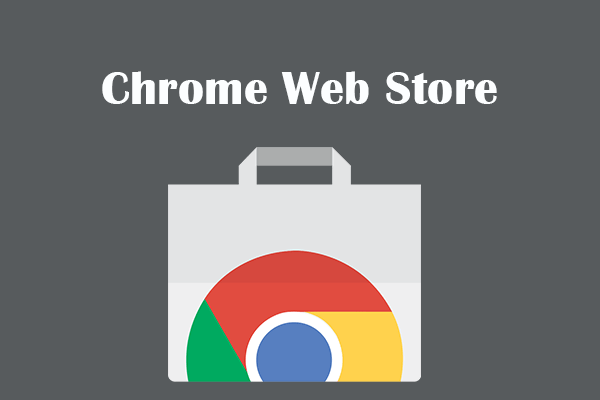7 Steps to Publish Your Chrome Extension in Chrome Web Store
Chrome extensions provide users with enhanced functionality and customization options for their browsing experience. Whether you’ve developed a handy tool, a productivity booster, or a creative add-on, publishing your Chrome extension in the Chrome Web Store allows you to reach a wider audience. In this blog post, we’ll walk you through the seven essential steps to successfully publish your Chrome extension and make it available to millions of Chrome users.
Step 1: Prepare Your Extension
Before diving into the publishing process, ensure that your Chrome extension is ready for deployment. Test your extension thoroughly, fix any bugs or issues, and make sure it complies with the Chrome Web Store policies and guidelines. Validate that all features are working as intended and that your code is optimized and secure.
Step 2: Create a Developer Account
To publish your extension, you’ll need to create a developer account on the Chrome Web Store. Visit the Chrome Web Store Developer Dashboard and sign in with your Google Account. If you don’t have one, create a new account. Once signed in, you’ll gain access to the dashboard where you can manage your extensions.
Step 3: Package Your Extension
Chrome extensions are distributed as packaged .zip files. To package your extension, create a compressed .zip file that contains all the necessary files, including the manifest.json file, HTML, CSS, JavaScript, and any assets required by your extension. Ensure that your manifest file accurately reflects your extension’s properties and permissions.
Calling a Web Service Using JavaScript Ajax: A Step-by-Step Guide
Step 4: Upload Your Extension
In the Chrome Web Store Developer Dashboard, click on the “Create new item” button to start the extension publishing process. Provide the required information, including a title, detailed description, screenshots, and promotional images. Upload the packaged .zip file of your extension and fill out the necessary fields, such as category, language, and pricing (if applicable).
Step 5: Set Pricing and Distribution Options
If you plan to monetize your extension, you can set a price or offer it as a free download. You can also choose the distribution options, such as making it available to the public or limiting it to a specific group of users. Select the appropriate options based on your goals and target audience.
Step 6: Test and Publish
Before making your extension available to the public, it’s essential to test it thoroughly. Use the Chrome Web Store Developer Dashboard’s testing features to ensure that your extension functions as expected across different scenarios. Test on multiple devices, browsers, and operating systems to verify compatibility. Once you’re confident in its stability, click on the “Publish” button to submit your extension for review.
Step 7: Review and Maintenance
After submitting your extension, it will undergo a review process by the Chrome Web Store team to ensure compliance with policies and guidelines. This process typically takes a few business days. During this time, address any feedback or requests from the review team promptly. Once approved, your extension will be published and available for users to install and enjoy.
Publishing your Chrome extension in the Chrome Web Store opens up new possibilities for reaching and impacting a wider audience. By following these seven steps, you can successfully prepare, package, upload, and publish your extension. Remember to thoroughly test your extension, comply with guidelines, and engage in ongoing maintenance to provide a positive user experience. Embrace the potential of the Chrome Web Store and share your innovative ideas with millions of Chrome users worldwide.