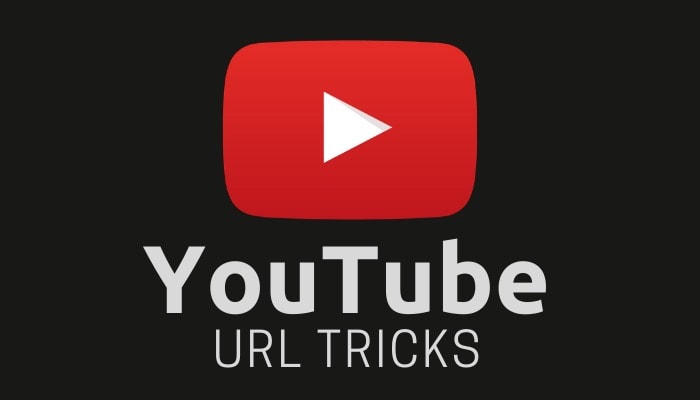“Mastering YouTube: 10 URL Hacks to Enhance Your Viewing Experience”
YouTube has revolutionized the way we consume video content, providing a vast array of videos for entertainment, education, and inspiration. While many users are familiar with the basic functionalities of YouTube, there are several URL hacks that can unlock hidden features, customize your viewing experience, and make navigation more convenient. In this article, we will delve into ten powerful YouTube URL hacks that will take your YouTube usage to the next level. These tips and tricks will help you save time, discover new content, and make the most out of your time on the platform.
Skip to a Specific Time in a Video
Have you ever wanted to share a YouTube video with someone but only wanted them to see a particular part? By adding “?t=Xs” at the end of the video URL, where “X” represents the number of seconds, you can start the video at the desired time. This way, you can direct others to the exact moment you want them to see.
Loop a Video
If you have a favorite song or a particular section of a video that you want to replay, you can loop it by adding “repeat” before “youtube” in the video URL. This will redirect you to a site that allows you to loop the video seamlessly, saving you from constantly hitting the replay button.
Bypass Age Restrictions
Occasionally, you may come across videos with age restrictions that require you to sign in or verify your age. By adding “nsfw” before “youtube” in the URL, you can bypass these restrictions and access the video directly. However, exercise caution and ensure the content is appropriate before using this hack.
Listen to Music Videos Only
When searching for music videos on YouTube, you often come across covers, remixes, or unrelated content. To filter search results and display music videos exclusively, add “allmusic” before “youtube” in the URL. This will refine your search to show only music videos, saving you time and frustration.
View Video Thumbnails
Video thumbnails give you a quick preview of what to expect before clicking on a video. To see the available thumbnail options for a specific video, simply add “img” before “youtube” in the URL. This allows you to browse through the various thumbnails associated with the video.
Watch High-Quality Videos
By default, YouTube adjusts the video quality based on your internet connection. However, if you want to force YouTube to play videos in their highest quality available, add “&vq=hd1080” to the end of the video URL. This ensures you always enjoy the best video resolution possible.
Create GIFs from Videos
Creating GIFs from YouTube videos is a fun way to capture memorable moments. By adding “gif” before “youtube” in the URL, you can access a dedicated site that enables you to create GIFs from any YouTube video. This allows you to easily share snippets of your favorite videos with others.
Autoplay Videos at a Specific Time
If you want to queue up multiple videos and have them start playing at specific times automatically, you can do so by modifying the URL. Add “?start=X&autoplay=1” to the video URL, replacing “X” with the desired start time in seconds. This is particularly useful when curating playlists or sharing a series of related videos.
Share a Playlist Starting from a Specific Video
When sharing a playlist, you can customize the starting point to a specific video within the playlist. By adding “&index=X” to the URL, replacing “X” with the position of the desired video in the playlist, you can ensure that the playlist starts playing from that video. This makes it easier to direct others to a specific part of a playlist.
Watch YouTube Videos in Slow Motion
Sometimes you may want to analyze a particular scene or watch a video in slow motion for better understanding. To do this, simply add “&slow=0.5” to the end of the video URL. You can adjust the value to change the playback speed, with “0.5” representing half the normal speed. This feature is particularly useful for educational or tutorial videos.
By incorporating these ten YouTube URL hacks into your YouTube usage, you can personalize your experience, save time, and uncover hidden features. From skipping to specific times, looping videos, bypassing age restrictions, and creating GIFs, to customizing autoplay and sharing playlists, these tricks offer a range of possibilities to enhance your viewing experience. Experiment with these URL hacks and unlock the full potential of YouTube. Happy watching!