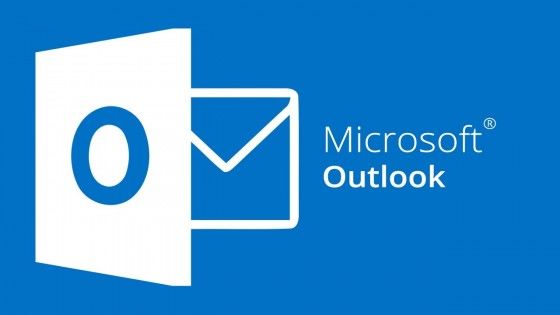Streamline Your Email Workflow: Mastering Outlook’s Rules and Filters
Introduction
Managing a busy email inbox can be overwhelming, but Microsoft Outlook offers powerful features to help you streamline your email workflow. One such feature is the ability to create rules and filters, which allow you to automate repetitive tasks, prioritize important messages, and keep your inbox organized. In this blog post, we will dive into mastering Outlook’s rules and filters, empowering you to take control of your email management and boost your productivity.
Understanding Outlook’s Rules
Outlook’s rules are a set of conditions and actions that you can define to automate email handling. You can create rules to automatically move specific emails to folders, forward messages to colleagues, flag important messages, or even categorize emails based on criteria such as sender, subject, or keywords. By understanding the different rule options and combinations, you can create customized rules to fit your unique email management needs.
Creating Rules for Inbox Organization
One of the most common uses of rules is to keep your inbox organized. You can set up rules to automatically sort incoming emails into folders based on criteria you specify. For example, you can create a rule to move all emails from a specific sender or with a particular subject to a designated folder. By organizing your emails automatically, you can reduce clutter in your inbox and quickly find the messages you need.
Prioritizing Emails with Rules
Another powerful application of rules is prioritizing important emails. You can create rules that highlight or flag emails from key clients or colleagues, ensuring they stand out in your inbox. Additionally, rules can be set to forward urgent emails to your mobile device or trigger specific notifications, allowing you to stay informed and respond promptly to critical messages.
Filtering and Sorting with Outlook’s Filters
In addition to rules, Outlook provides filtering options to help you quickly find specific emails. You can apply filters based on criteria such as sender, subject, date, attachments, or even specific words within the email body. By applying filters, you can instantly narrow down your inbox and focus on the messages that require your attention. You can also combine multiple filters to create more specific search queries.
Managing Junk and Unwanted Emails
Outlook’s rules and filters are invaluable in combating junk and unwanted emails. You can create rules to automatically move suspected spam emails to the Junk folder or block specific senders altogether. By setting up effective filters, you can reduce the clutter caused by unwanted emails and ensure that your inbox remains dedicated to relevant and important messages.
Editing and Refining Rules
As your email management needs evolve, it’s essential to review and refine your rules periodically. Outlook allows you to easily edit, disable, or delete existing rules and create new ones. By regularly evaluating and optimizing your rules, you can ensure that they continue to align with your preferences and keep your email workflow efficient.
Combining Rules for Advanced Automation
Outlook allows you to combine multiple rules to create more advanced automation scenarios. By setting up rules with multiple conditions and actions, you can create intricate workflows for your emails. For example, you can create a rule that moves emails from a specific sender to a folder, marks them as important, and forwards a copy to another colleague. By leveraging the power of combined rules, you can achieve highly customized and automated email management.
Exceptions and Conditions
When creating rules in Outlook, you can add exceptions and additional conditions to fine-tune the rule’s behavior. Exceptions allow you to specify certain criteria that, if met, prevent the rule from being applied. For example, you can create a rule to move emails to a folder unless they are marked as important. Additionally, you can use conditions to specify multiple criteria that must be met for the rule to take action. These features give you granular control over how your rules are applied.
Testing and Verifying Rules
Before fully implementing your rules, it’s important to test and verify their effectiveness. Outlook provides a feature to run rules manually on selected emails, allowing you to observe the actions taken by the rule and ensure they match your expectations. By testing your rules, you can identify any issues or conflicts and make necessary adjustments to optimize their performance.
Backing Up and Exporting Rules
To safeguard your rule configurations and ensure you can easily transfer them to other devices or Outlook installations, consider backing up and exporting your rules. Outlook allows you to export your rules as a file, which can be imported into another Outlook installation or used as a backup. This feature ensures that your carefully crafted rules are not lost and can be easily restored if needed.
Conclusion
Outlook’s rules and filters are powerful tools that can transform your email management. By mastering these features, you can automate repetitive tasks, organize your inbox, prioritize important messages, and reduce email overload. Take the time to explore and experiment with different rule configurations and filtering options, customizing them to fit your unique needs. With a well-designed system of rules and filters, you’ll regain control of your email workflow, save time, and improve your overall productivity.