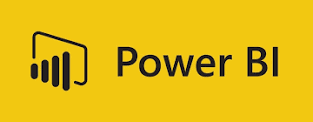Field Parameters and Use Cases in Power BI
Power BI is a powerful tool for data analysis and visualization. One of the features that can enhance the user experience and flexibility of Power BI reports is field parameters. Field parameters allow users to dynamically change the measures or dimensions being analyzed within a report by selecting them from a slicer. This feature can help users explore and customize the analysis of the report by choosing the different measures or dimensions they are interested in.
What are field parameters?
Field parameters are variables that can store a table column or a measure. They can be created from the Modeling tab in Power BI Desktop by selecting New parameter > Fields. A dialog box will appear where you can name the parameter and select the fields you want to use. You can also drag to change the order of the fields or double-click any of the selected fields to change the display name. You can mix and match measures and dimensions within the same parameter.
How to use field parameters?
Once you have created a field parameter, you can use it to control the measures or dimensions used in a visual. You can drag and drop the parameter to any of the field drop zones for a visual, such as Axis, Legend, Values, etc. Note that some visual properties have restrictions on the number and type of fields that you can use. For example, you cannot use a dimension as a value in a chart.
From the context menu, you can also choose whether the field parameter shows the values or the display names of the selected fields. In the Values box, select the down arrow next to the parameter name and select Show selected field.
To let users interact with the field parameter, you need to create a slicer and add the parameter to it. The slicer will show the display names of the fields in the parameter. Users can select one or more fields from the slicer and see how the visual changes accordingly.
What are some use cases for field parameters?
Field parameters can be useful for many scenarios where you want to give users more control and flexibility over how they analyze data in Power BI reports. Here are some examples:
- Dynamic coordinate axis: You can use a field parameter to let users change the x-axis or y-axis of a chart by selecting different dimensions from a slicer. For example, you can create a clustered column chart where users can switch between analyzing sales by customer, product, category, or color.
- Dynamic values: You can use a field parameter to let users change the values or y-axis of a chart by selecting different measures from a slicer. For example, you can create a line chart where users can switch between showing sales, quantity, profit, or margin.
- Dynamic legend: You can use a field parameter to let users change the legend of a chart by selecting different dimensions from a slicer. For example, you can create a pie chart where users can switch between showing sales by store ID, city, region, or country.
- Dynamic table: You can use a field parameter to let users change the columns of a table by selecting different measures or dimensions from a slicer. For example, you can create a table where users can switch between showing sales, quantity, profit, margin, customer, product, category, or color.
What are some limitations of field parameters?
Field parameters are still in preview mode as of December 2022, so they may have some bugs or issues that need to be fixed. Here are some limitations that you should be aware of:
- Field parameters cannot be blank. If you add a blank field to a parameter, an error will occur when rendering the report.
- Field parameters cannot be used in calculated columns or measures. You need to use DAX functions such as SELECTEDVALUE or SWITCH instead.
- Field parameters cannot be used in filters or slicers that are synced across report pages. You need to use separate slicers for each page.
- Field parameters cannot be used in drill-through actions or bookmarks. You need to use regular fields instead.
Conclusion
Field parameters are a new feature in Power BI that can enhance the user experience and flexibility of Power BI reports. They allow users to dynamically change the measures or dimensions being analyzed within a report by selecting them from a slicer. They can be useful for many scenarios where you want to give users more control and flexibility over how they analyze data in Power BI reports.
Sources:
1 https://learn.microsoft.com/en-us/power-bi/create-reports/power-bi