Stop Codes and Windows 10 Errors: How to Find and Fix Them
Don’t let stop codes and Windows 10 errors slow you down. Learn how to find and fix these issues with our expert guide.
Are you experiencing issues with your Windows 10 computer, like the dreaded Blue Screen of Death (BSoD) or other stop codes? These errors can be frustrating and disruptive, but don’t worry – with the right knowledge and tools, you can find and fix them.
Here’s a step-by-step guide on how to find stop codes and fix Windows 10 errors
Check for Windows Updates
Sometimes, Windows 10 errors are caused by outdated or missing system files. To ensure that your computer is up to date, go to Settings > Update & Security > Windows Update and click on “Check for Updates.” If there are any available updates, install them and restart your computer.
Use the Event Viewer
The Event Viewer is a built-in Windows tool that can help you identify the cause of Windows 10 errors. To access it, right-click on the Start button and select “Event Viewer.” From there, you can navigate to Windows Logs > System to view system events and error messages. Look for any events that are labeled “Error” or “Warning,” and note the event ID and source.
Search for Stop Codes
Stop codes, also known as blue screen errors, are a common type of Windows 10 error. To find stop codes, go to Settings > Update & Security > Recovery and click on “Advanced Startup.” From there, select “Troubleshoot” > “Advanced Options” > “Startup Settings” > “Restart.” When your computer restarts, you’ll see a list of startup settings. Press F9 to access the “Disable automatic restart after failure” option, which will allow you to view the stop code when it appears.
Search for Solutions
Once you have identified the stop code or error message, you can search for solutions online. Microsoft’s support website and forums are a great place to start, as well as third-party forums and tech support websites. Make sure to search for the specific stop code or error message to find the most relevant solutions.
Update or Reinstall Drivers
Outdated or incompatible drivers can also cause Windows 10 errors. To update or reinstall drivers, go to Device Manager and locate the device that’s causing the error. Right-click on the device and select “Update driver” or “Uninstall device.” If you choose to uninstall the device, restart your computer and Windows will automatically reinstall the driver.
Perform a System Restore
If all else fails, you can perform a system restore to revert your computer to a previous state. To do this, go to Control Panel > System and Security > System and click on “System Protection.” From there, select “System Restore” and follow the prompts to choose a restore point.
Use the DISM and SFC tools
The Deployment Image Servicing and Management (DISM) tool and System File Checker (SFC) tool are built-in Windows utilities that can help you fix corrupted system files. To use the DISM tool, open Command Prompt as an administrator and type “DISM /Online /Cleanup-Image /RestoreHealth” followed by Enter. To use the SFC tool, open Command Prompt as an administrator and type “sfc /scannow” followed by Enter.
Disable or Uninstall Recently Installed Programs
If you recently installed a new program or update, it could be causing Windows 10 errors. Try disabling or uninstalling the program to see if it resolves the issue. To do this, go to Control Panel > Programs > Programs and Features and locate the program you want to uninstall. Right-click on it and select “Uninstall” or “Disable.”
Top 10 HTML Text Editors for Your Mac – Enhance Your Web Development Experience
Run a Virus Scan
Malware and viruses can also cause Windows 10 errors. Run a full virus scan using your preferred antivirus software to check for any infections. If your computer is infected, follow the prompts to remove the malware or virus.
Perform a Clean Install of Windows
If all else fails, you can perform a clean install of Windows to completely reset your system. This should only be done as a last resort, as it will erase all of your files and programs. Make sure to back up your important files before proceeding.
What are Windows 10 errors?
Windows 10 errors are issues that occur when using the Windows 10 operating system. These errors can range from minor issues to serious errors that prevent you from using your computer.
How can I find stop codes in Windows 10?
You can find stop codes by checking the Event Viewer in Windows 10. The Event Viewer logs system events and errors and can help you identify the root cause of a Windows 10 error.
What is the Blue Screen Troubleshooter in Windows 10?
The Blue Screen Troubleshooter is a built-in Windows tool that can help diagnose and fix blue screen errors in Windows 10.
How can I check for hardware issues in Windows 10?
To check for hardware issues in Windows 10, you can run hardware diagnostics. To access hardware diagnostics, restart your computer and press the F2 or F12 key (depending on your computer) to enter the BIOS setup utility.
How can I update or rollback drivers in Windows 10?
To update your drivers in Windows 10, go to Device Manager, locate the device with the outdated driver, right-click on it, and select “Update Driver.” To rollback a driver, go to Device Manager, locate the device with the problematic driver, right-click on it, and select “Properties.” From there, select the “Driver” tab and click “Roll Back Driver.”
By following these steps, you can find and fix stop codes and other Windows 10 errors, ensuring that your computer runs smoothly and without disruptions. Remember to always back up your important files before making any changes to your system.

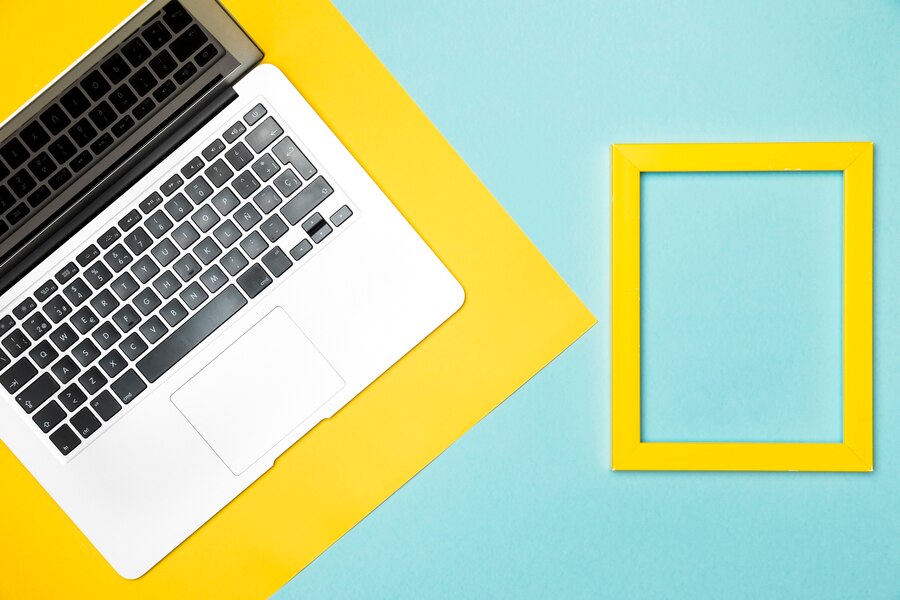
Pretty nice post. I just stumbled upon your blog and wanted to say that I’ve truly enjoyed browsing your blog posts. In any case I’ll be subscribing to your feed and I hope you write again soon!
Thank you for your positive feedback. I’m glad you enjoyed reading my blog posts. I appreciate your support and feedback. I’ll try to write more often and keep you updated. Stay tuned! 😊