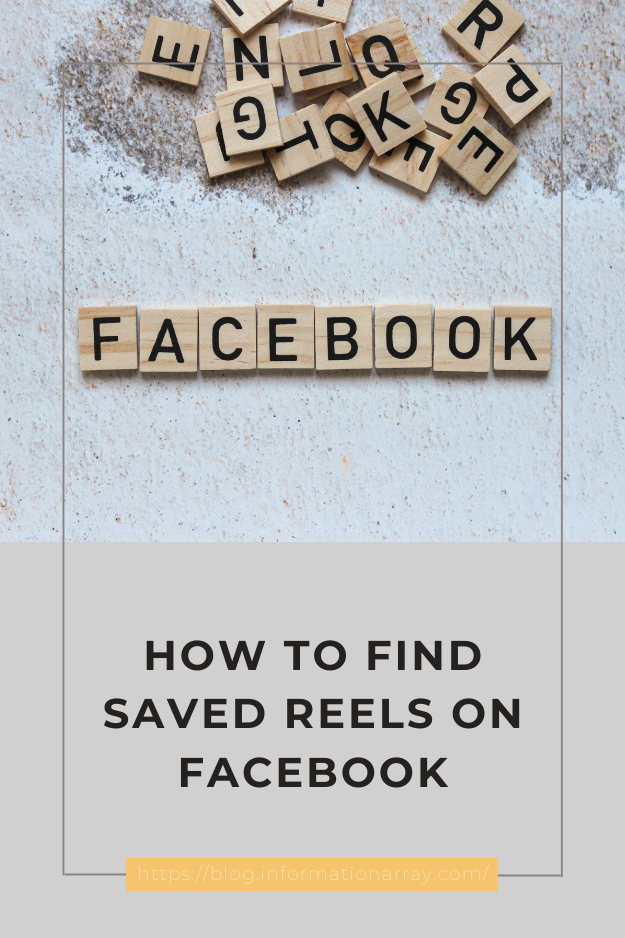How to Find Saved Reels on Facebook-Facebook Reels is a feature that allows users to create and share engaging short-form videos. With the growing popularity of Reels, many users find themselves wanting to save and revisit their favorite content. Whether you’re trying to locate Reels you’ve saved for future viewing or you’re looking to manage your saved content, understanding how to find and organize your saved Reels is crucial. This comprehensive guide will walk you through the process of finding saved Reels on Facebook, discuss the tools and features available, and answer frequently asked questions to help you make the most of your saved content.
What Are Facebook Reels?
Facebook Reels are short, engaging videos up to 60 seconds long that users can create and share within the Facebook app. These Reels can include a variety of creative elements, such as music, effects, and transitions. The feature is designed to help users connect with their audience through entertaining and visually appealing content.
Why Save Reels on Facebook?
Saving Reels on Facebook offers several benefits:
- Easy Access: Quickly revisit your favorite Reels without having to search for them again.
- Organized Viewing: Keep track of content that inspires you or that you find particularly useful.
- Content Collection: Build a personal collection of Reels for future reference or inspiration.
- Sharing: Easily share saved Reels with friends or on other platforms.
How to Save Reels on Facebook
Before we dive into finding saved Reels, it’s helpful to know how to save them:
- On Mobile:
- Open Facebook App: Launch the Facebook app on your smartphone.
- Navigate to Reels: Browse through Reels by tapping on the “Reels” section in the Facebook app.
- Save a Reel: When you find a Reel you want to save, tap the three dots (more options) on the Reel and select “Save.”
- On Desktop:
- Open Facebook: Go to the Facebook website and log in.
- Find the Reel: Navigate to the Reels section and find the video you wish to save.
- Save the Reel: Click on the three dots (more options) on the Reel and select “Save Video.”
How to Find Saved Reels on Facebook
Finding saved Reels on Facebook involves navigating through various sections of the app or website. Here’s a step-by-step guide:
1. Using the Facebook App
- Open Facebook: Launch the Facebook app on your mobile device.
- Access Saved Content:
- Tap on the Menu Icon: This is usually represented by three horizontal lines or a hamburger icon.
- Select “Saved”: Scroll down and tap on “Saved” to view all your saved items.
- Locate Saved Reels: Browse through the saved content to find your saved Reels. They should be listed alongside other saved posts, links, and videos.
2. Using the Facebook Website
- Open Facebook: Go to the Facebook website and log in.
- Find Saved Content:
- Click on the Menu Icon: This is typically found on the left sidebar.
- Select “Saved”: Click on “Saved” to access your saved items.
- View Saved Reels: Navigate through the saved content to locate your saved Reels. They will be displayed with other saved videos and posts.
3. Using the Search Function
If you have a lot of saved content, it might be easier to use the search function:
- Open Facebook: Launch the Facebook app or website.
- Search for Reels:
- Use the Search Bar: Type “Reels” or relevant keywords into the search bar.
- Filter Results: Use available filters to narrow down the search results to find your saved Reels.
Organizing and Managing Saved Reels
To make the most of your saved Reels, consider organizing and managing them effectively:
- Create Collections: Some users find it helpful to create collections or folders to group similar Reels. Facebook’s saved content feature does not currently support custom collections, but you can use external tools or apps to organize your saved content if needed.
- Regularly Review: Periodically review your saved Reels to delete any that are no longer relevant or to reorganize your saved content.
- Use Notes: For added organization, you can keep notes on your device about why you saved specific Reels or how you plan to use them.
Troubleshooting Common Issues
Here are some common issues users face when trying to find saved Reels and how to resolve them:
- Reels Not Showing Up:
- Check Privacy Settings: Ensure that the Reel was saved correctly and that your privacy settings allow you to view saved content.
- Refresh the App: Sometimes, a simple refresh or restart of the app can resolve display issues.
- Cannot Find Saved Reels:
- Search Function: Use the search bar to locate specific Reels if they are not easily visible in the saved section.
- Check Other Sections: Occasionally, saved content might appear in other sections, such as saved videos or posts.
- Technical Issues:
- Update App: Ensure you are using the latest version of the Facebook app.
- Clear Cache: Clearing the app cache can resolve many common issues.
FAQs About Finding Saved Reels on Facebook
1. Can I save Reels on Facebook without an account?
No, you need to have a Facebook account to save and access Reels. Saving content requires user authentication and account features.
2. Can I save Reels from private profiles?
You can only save Reels from profiles or pages where you have access. Reels from private profiles will not be available for saving if you do not have permission to view them.
3. How do I save Reels if the save option is not available?
If the save option is not available, it might be due to privacy settings or restrictions set by the content creator. In such cases, you may not be able to save the Reel.
4. Can I download Reels after saving them?
Facebook does not offer a direct download option for saved Reels. You can only view saved Reels within the app or website.
5. How many Reels can I save?
There is no official limit to the number of Reels you can save, but managing a large number of saved items may become cumbersome. Regularly review and organize your saved content for better management.
6. Can I save Reels on Facebook using a third-party tool?
Saving Reels using third-party tools may violate Facebook’s terms of service and can pose privacy risks. It’s recommended to use Facebook’s built-in save feature for managing content.
7. What should I do if I accidentally saved a Reel I don’t want?
You can remove unwanted Reels from your saved list by going to the “Saved” section, finding the Reel, and selecting the option to unsave or delete it.
8. Can I find saved Reels from old Facebook posts?
If you saved Reels from old posts, they should still be accessible in your “Saved” section. Use the search and filtering options to locate older saved Reels.
9. Can I share saved Reels with others?
Sharing saved Reels is not directly supported. To share content, you would need to access the original post or Reel and use the sharing options available.
10. What happens to my saved Reels if I delete my Facebook account?
If you delete your Facebook account, all saved content, including Reels, will be permanently removed. Ensure you download or back up any important content before deleting your account.
Conclusion
Finding and managing saved Reels on Facebook is a straightforward process once you understand the available tools and features. By following the steps outlined in this guide, you can easily access and organize your saved content, making it simple to revisit your favorite videos and make the most of your Facebook experience. Whether you use the Facebook app or website, managing your saved Reels effectively will enhance your content consumption and organization on the platform.