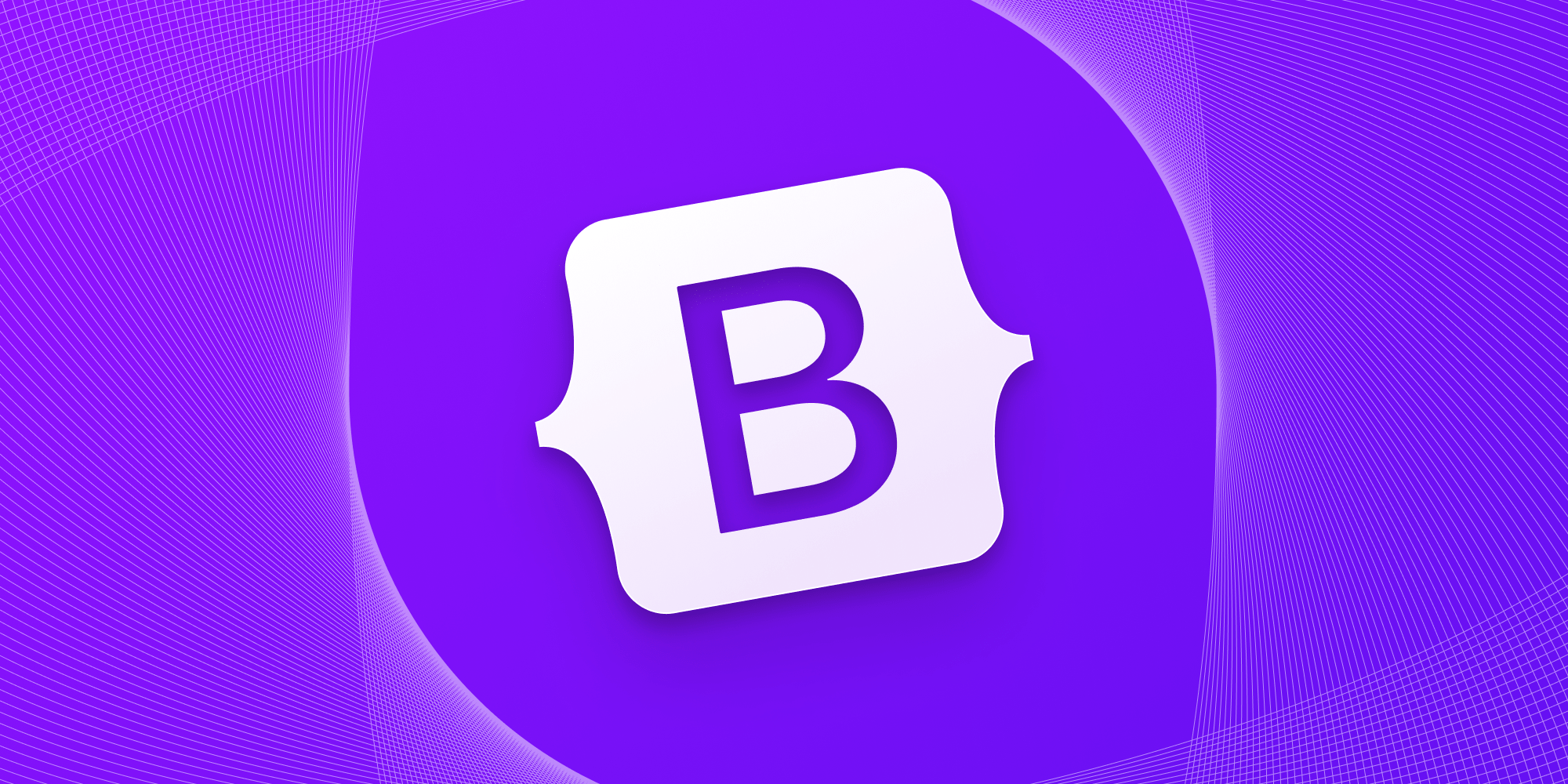Dashboard UIs have become an essential part of web applications as they allow users to visualize and interact with data in a more meaningful way. With Bootstrap and Chart.js, you can easily create a beautiful and responsive dashboard UI for your web application. In this step-by-step guide, we’ll show you how to create a dashboard UI with Bootstrap and Chart.js.
Step 1: Set up your environment
To get started, you’ll need to set up your development environment. You’ll need a text editor or integrated development environment (IDE), such as Visual Studio Code or Atom, to write your code. You’ll also need to include the Bootstrap and Chart.js libraries in your project. You can include them using a CDN or by downloading the libraries and including them in your project.
Step 2: Create the HTML structure
Once you have set up your environment, you can start creating the HTML structure for your dashboard. Bootstrap provides a variety of components that you can use to create your dashboard layout, such as the grid system, navbar, and cards. You can also customize the style of your components using Bootstrap’s classes or your own CSS.
Step 3: Add Chart.js charts
Now that you have created the basic HTML structure for your dashboard, it’s time to add Chart.js charts. Chart.js is a powerful JavaScript library that allows you to create different types of charts, such as line charts, bar charts, and pie charts. You can use Chart.js to display data in a visual and interactive way on your dashboard.
Step 4: Bind data to Chart.js charts
After adding Chart.js charts to your dashboard, you’ll need to bind data to them. You can use JavaScript or server-side scripting languages, such as PHP or Node.js, to retrieve data from your database or API and then pass it to your Chart.js charts. You can also use Chart.js’s built-in functions to customize the appearance of your charts, such as colors, labels, and tooltips.
What You Need to Know About Bootstrap 5 and How to Upgrade Your Projects
Step 5: Add interactivity and animations
To make your dashboard UI more engaging, you can add interactivity and animations. Chart.js provides a variety of events and animations that you can use to make your charts more dynamic. For example, you can add hover effects, click events, or animations like bouncing or fading in and out.
Step 6: Test and optimize your dashboard UI
Once you have created your dashboard UI, it’s important to test it on different devices and browsers to ensure that it works properly and looks good on all screens. You can also use tools like Lighthouse or PageSpeed Insights to optimize your dashboard’s performance and ensure that it loads quickly for your users.
Step 7: Customize your dashboard UI
You can customize your dashboard UI by adding your own branding and style. You can use Bootstrap’s customization options, such as custom colors, fonts, and icons, to create a unique and consistent look for your dashboard. You can also add your own CSS or JavaScript to modify the behavior of your dashboard components.
Step 8: Implement user authentication and authorization
If your dashboard requires user authentication and authorization, you can use Bootstrap’s authentication components, such as login forms and modals, to create a secure login and registration process. You can also use Chart.js to display personalized data based on the user’s role or permissions.
Step 9: Implement product or service monitoring
If your dashboard is for an e-commerce or service-based application, you can use Chart.js to monitor product or service performance, such as sales, revenue, or customer satisfaction. You can also use Chart.js’s real-time updates to display data as it changes, providing up-to-date information for your users.
Step 10: Conduct user testing and A/B testing
To ensure that your dashboard UI meets the needs of your users, it’s important to conduct user testing and A/B testing. You can use tools like UserTesting or Hotjar to gather feedback from your users and identify areas for improvement. You can also use A/B testing to test different versions of your dashboard UI and determine which one performs better.
Conclusion
In this guide, we have shown you how to create a dashboard UI with Bootstrap and Chart.js. With these powerful tools, you can easily create a beautiful and responsive dashboard that displays your data in a visual and interactive way. By following these steps, you can create a dashboard UI that meets the needs of your users and helps them make informed decisions.