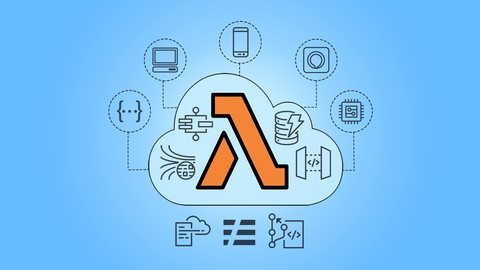Serverless Web Application with React.js and AWS Lambda: The world of web development has evolved dramatically in recent years, with serverless architecture becoming increasingly popular. Serverless offers developers a scalable and cost-effective way to build web applications without managing servers. In this tutorial, we’ll guide you through the process of creating a serverless web application using React.js and AWS Lambda.
Prerequisites
Before we begin, make sure you have the following prerequisites in place:
- Node.js and npm: Ensure you have Node.js and npm (Node Package Manager) installed on your local machine. You can download them from the official website.
- AWS Account: Sign up for an AWS account if you don’t already have one. AWS offers a free tier with limited resources, which is perfect for getting started.
- AWS CLI: Install the AWS Command Line Interface (CLI) on your machine. You can download it here.
- Create React App: We’ll use Create React App to scaffold our React.js project. You can install it globally using
npm install -g create-react-app.
Step 1: Set Up a New React.js Project
Let’s start by creating a new React.js project. Open your terminal and run the following command:
npx create-react-app serverless-react-app
This command will set up a new React.js project named serverless-react-app.
Step 2: Create a Simple React Component
Navigate to the project directory using cd serverless-react-app. Open the src/App.js file and replace its contents with the following:
import React, { useState } from 'react';
function App() {
const [message, setMessage] = useState(”);
const fetchMessage = async () => {
try {
const response = await fetch(‘/.netlify/functions/hello’);
const data = await response.json();
setMessage(data.message);
} catch (error) {
console.error(‘Error fetching data:’, error);
}
};
return (
<div className=“App”>
<h1>Serverless React App</h1>
<button onClick={fetchMessage}>Fetch Message</button>
<p>{message}</p>
</div>
);
}
export default App;
This component is a simple React app that fetches data from an AWS Lambda function when the “Fetch Message” button is clicked. We’ll create the Lambda function in the next steps.
Step 3: Set Up AWS Lambda Function
AWS Lambda allows you to run code without provisioning or managing servers. Let’s create a Lambda function that will return a message when triggered.
- Create a New Directory: In your project’s root directory, create a new folder named
lambda. - Create the Lambda Function: Inside the
lambdafolder, create a file namedhello.jswith the following code:
exports.handler = async (event) => {
const response = {
statusCode: 200,
body: JSON.stringify({ message: 'Hello from AWS Lambda!' }),
};
return response;
};
This Lambda function simply responds with a “Hello from AWS Lambda!” message.
- Deploy to AWS Lambda: To deploy this function to AWS Lambda, you can use a tool like the Serverless Framework. Install it globally using
npm install -g serverless, configure your AWS credentials usingaws configure, and then deploy your function:
serverless deploy
Once deployed, note the endpoint URL for the Lambda function; you’ll use it in the React app.
Step 4: Connect React App to AWS Lambda
Now, let’s modify the React app to connect to the Lambda function.
- Install Axios: Install Axios, a popular HTTP client, by running
npm install axios. - Update App.js: Open
src/App.jsand update the import statements:
import React, { useState } from 'react';
import axios from 'axios';
- Update
fetchMessageFunction: Modify thefetchMessagefunction as follows:
const fetchMessage = async () => {
try {
const response = await axios.get(
'YOUR_LAMBDA_ENDPOINT_URL_HERE'
);
setMessage(response.data.message);
} catch (error) {
console.error('Error fetching data:', error);
}
};
Replace 'YOUR_LAMBDA_ENDPOINT_URL_HERE' with the actual endpoint URL of your Lambda function.
Step 5: Test Your Serverless Web Application
Your serverless web application is now ready to be tested. Start the development server by running:
npm start
Visit http://localhost:3000 in your browser, and you should see your Serverless React App. Click the “Fetch Message” button, and it will fetch the message from your AWS Lambda function and display it on the page.
From Repositories to CI/CD: GitHub vs. GitLab Breakdown
GitHub and Bitbucket: A Side-by-Side Analysis for Optimal Version Contro
DevOps and SRE: Two Methodologies, One Goal – A Comparative Study
WildFly vs. Tomcat: Choosing the Right Java Application Server
OpenCL vs. OpenGL: Understanding the Difference
Congratulations! You’ve successfully built a serverless web application using React.js and AWS Lambda. This architecture allows you to create scalable and cost-efficient web apps without the hassle of managing servers. You can expand on this project by adding more Lambda functions, integrating with other AWS services