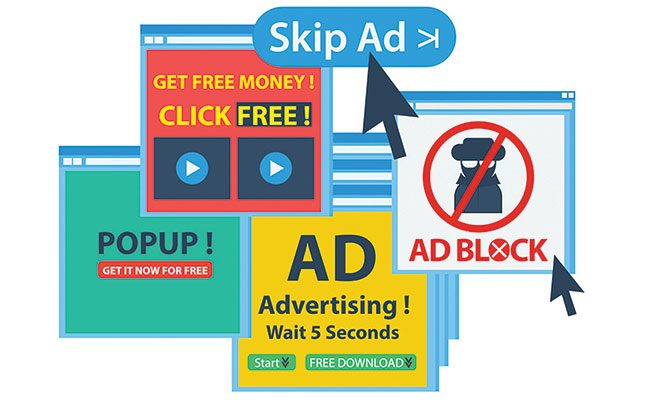How to Block Ads, Pop-Ups, and Autoplay Videos: A Comprehensive Guide
The internet has revolutionized the way we access information and content, but it has also brought along an influx of unwanted distractions in the form of ads, pop-ups, and autoplay videos. These elements can disrupt our browsing experience, slow down websites, and consume valuable data. Fortunately, there are various methods to block these nuisances and enjoy a cleaner and smoother online experience. In this blog post, we will provide a comprehensive guide on how to block ads, pop-ups, and autoplay videos across different devices and browsers.
Blocking Ads on Desktop Browsers
a. Browser Extensions: Install ad-blocking browser extensions like Adblock Plus, uBlock Origin, or AdGuard. These extensions are available for popular browsers such as Google Chrome, Mozilla Firefox, and Microsoft Edge. They automatically block ads and provide options to whitelist specific websites if desired.
b. Hosts File Modification: Advanced users can modify the hosts file on their computer to block ads at the system level. This method is effective but requires caution as it can interfere with legitimate website access if not done correctly.
Blocking Pop-Ups on Desktop Browsers
a. Pop-Up Blocker in Browsers: Most modern browsers come with built-in pop-up blockers. Ensure that the pop-up blocker feature is enabled in your browser settings. You can usually find this option under the privacy and security settings.
b. Browser Extensions: Some ad-blocking browser extensions also include pop-up blocking features. Check if your existing ad-blocker extension offers this functionality or consider using a dedicated pop-up blocker extension.
Blocking Ads and Pop-Ups on Mobile Devices
a. Mobile Browser Settings: Similar to desktop browsers, mobile browsers like Chrome and Safari offer built-in options to block pop-ups. Check your browser settings to enable this feature.
b. Ad-Blocking Apps: Install ad-blocking apps from reputable sources on your mobile device. These apps can block ads in various apps and browsers system-wide, providing a seamless ad-free experience.
Blocking Autoplay Videos
a. Browser Settings: Some browsers allow you to control autoplay videos in their settings. Look for options to disable autoplay or set it to “click to play” for a more controlled browsing experience.
b. Browser Extensions: Certain browser extensions can block autoplay videos on websites. Install extensions like AutoplayStopper for Chrome or Autoplay Toggle for Firefox to gain control over video playback.
Using DNS-Based Ad Blockers
a. DNS-Based Ad Blockers: Consider using DNS-based ad blockers like Pi-hole or AdGuard Home. These tools operate at the network level, blocking ads and pop-ups on all devices connected to the network.
In-App Settings
For mobile apps that display ads, check the settings within the app itself. Many apps offer options to disable or limit ad displays. Look for settings related to personalized ads, ad tracking, or ad preferences, and adjust them according to your preferences.
Content Filtering Software
If you want to block ads and unwanted content on multiple devices, consider using content filtering software or parental control tools. These solutions not only block ads but also provide additional features to control access to specific websites and content categories, ensuring a safer browsing experience for you and your family.
Privacy and Security Concerns
Ads, pop-ups, and autoplay videos can sometimes pose security risks by leading users to malicious websites or distributing malware. Blocking these elements not only enhances your browsing experience but also protects your privacy and security online. Malicious ads and pop-ups can be used for phishing attempts or data collection, so using ad-blocking and pop-up blocking tools can be a crucial defense against such threats.
Consider Supporting Content Creators
While blocking ads and pop-ups can significantly improve your browsing experience, it’s essential to recognize that ads are often the primary source of revenue for many content creators and websites. Consider supporting the creators you value by subscribing to their premium content, making donations, or whitelisting their websites in your ad-blocker settings. This helps sustain the availability of free content on the internet and supports the work of content creators.
Regular Updates
Whichever method you choose to block ads, pop-ups, and autoplay videos, make sure to keep your browser extensions, apps, or software updated regularly. Developers frequently release updates to improve performance, security, and compatibility. By keeping your blocking tools up-to-date, you can ensure they remain effective and reliable.
Blocking ads, pop-ups, and autoplay videos is essential for a smoother and distraction-free online experience. By utilizing browser extensions, modifying browser settings, and exploring network-level solutions, you can customize your browsing experience to suit your preferences. Remember that while ad-blocking can improve user experience, supporting websites and content creators through whitelisting or other means is also important for the sustainability of free content on the internet.