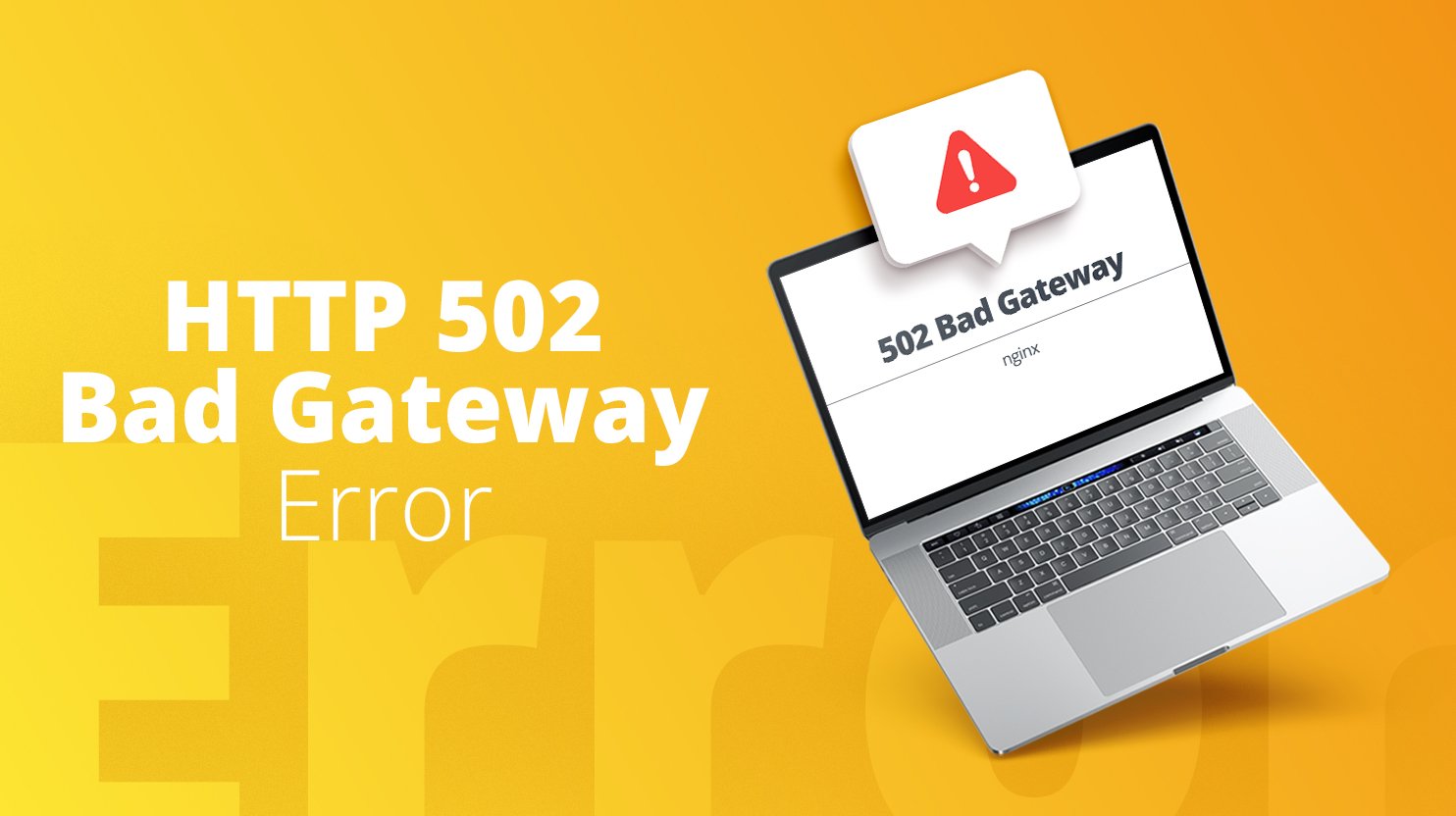Troubleshooting and Fixing VirtualBox’s 502 Bad Gateway Error
VirtualBox is a versatile and widely-used virtualization software that allows users to run multiple operating systems on a single computer. It’s a valuable tool for various purposes, such as testing, development, and education. However, you may encounter a frustrating issue known as the “502 Bad Gateway” error when trying to access the VirtualBox web interface, also known as phpVirtualBox. This article explores the meaning of this error, its potential causes, and provides solutions to resolve it.
Understanding the 502 Bad Gateway Error
A 502 Bad Gateway Error is a common HTTP status code indicating that a server, while acting as a gateway or proxy, received an invalid response from another server it accessed while attempting to fulfill a request. In simpler terms, it suggests a communication problem between two servers, with one of them returning an unexpected or incorrect response.
In the context of VirtualBox, this error occurs when users try to access the web interface, phpVirtualBox. PhpVirtualBox serves as a web-based front-end for VirtualBox, enabling users to manage and control their virtual machines remotely through a web browser. PhpVirtualBox communicates with VirtualBox through a service called vboxwebsrv, acting as an intermediary between the web interface and the virtualization software.
When you encounter a 502 Bad Gateway Error in this context, it signifies an issue within the communication chain, either between phpVirtualBox and vboxwebsrv or between vboxwebsrv and VirtualBox itself.
Common Causes of a 502 Bad Gateway Error
Several factors can lead to a 502 Bad Gateway Error when using phpVirtualBox. Here are some of the most frequent causes:
- vboxwebsrv Service: If the vboxwebsrv service isn’t running or configured correctly, it can disrupt communication between phpVirtualBox and VirtualBox. Ensuring this service functions correctly is crucial.
- phpVirtualBox Configuration: Errors or omissions in the phpVirtualBox configuration file can cause communication problems. This file contains essential information such as host names, port numbers, usernames, and passwords required for phpVirtualBox to connect to vboxwebsrv.
- Network Settings and Firewall Rules: Network settings or firewall rules might block the connection between phpVirtualBox and vboxwebsrv. Ensure that the port number used by vboxwebsrv (usually 18083) is open and allowed in your network and firewall configurations.
- Incompatible VirtualBox Versions: Mismatched or incompatible versions of VirtualBox and phpVirtualBox can trigger errors. Ensure that you are using compatible versions, and consider updating both components.
Maximizing Uptime: Understanding Azure Availability Sets for Virtual Machine High Availability
How to Resolve a 502 Bad Gateway Error
Resolving a 502 Bad Gateway Error involves addressing the specific cause of the issue. Here are steps to tackle common causes:
1. Restart the vboxwebsrv Service
- Windows:
- Open a command prompt as an administrator.
- Run
net stop vboxwebsrvfollowed bynet start vboxwebsrv.
- Linux:
- Open a terminal and run
sudo systemctl restart vboxweb-serviceorsudo service vboxweb-service restart.
- Open a terminal and run
- Mac OS X:
- Open a terminal and run:
sudo launchctl unload /Library/LaunchDaemons/org.virtualbox.vboxweb-service.plistsudo launchctl load /Library/LaunchDaemons/org.virtualbox.vboxweb-service.plist.
- Open a terminal and run:
2. Check and Edit the phpVirtualBox Configuration
- Locate the
config.phpfile in the phpVirtualBox installation folder. - Verify that the username, password, host name, and port number in this file match your VirtualBox settings.
- Save any changes and ensure the file is correctly configured.
3. Adjust Network Settings and Firewall Rules
- Confirm that port 18083 (default) is open and allowed in your network and firewall configurations. Tools like telnet or nmap can help verify port connectivity.
4. Reinstall or Update VirtualBox and phpVirtualBox
- Uninstall both VirtualBox and phpVirtualBox.
- Download and install the latest versions of VirtualBox and phpVirtualBox from their official websites.
- Follow installation instructions and configure phpVirtualBox accordingly.
The “502 Bad Gateway” error in VirtualBox’s phpVirtualBox interface can be frustrating, but it’s manageable. Understanding the causes, whether related to the vboxwebsrv service, configuration files, network settings, or compatibility issues, is crucial to implementing the appropriate solution. By following the steps outlined here, you can troubleshoot and resolve this error effectively, ensuring smooth and uninterrupted operation of your VirtualBox virtualization environment.