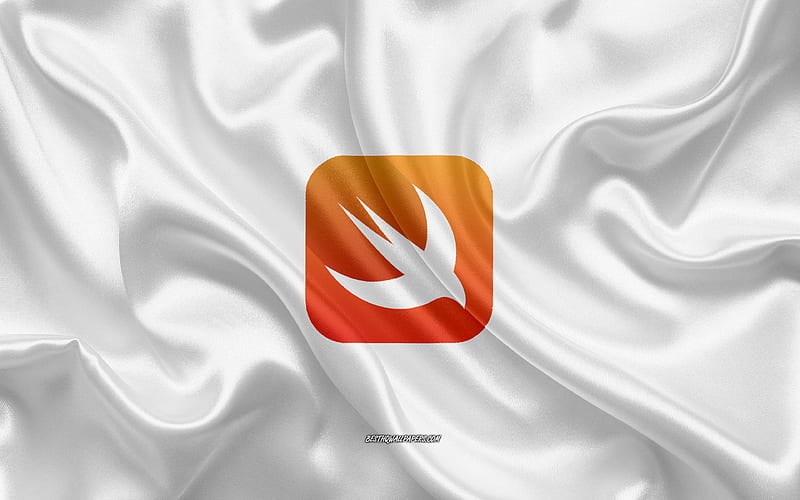Swift is a powerful programming language that is used to develop iOS, macOS, watchOS, and tvOS apps. Developed by Apple, Swift is designed to be easy to learn and use, while also being fast and efficient.
In this blog post , we will go through the process of building a simple iOS app using Swift and Xcode. By the end of this tutorial, you will have a basic understanding of how to use Swift to create your own iOS app.
Step 1: Setting up your development environment
The first step in building an iOS app with Swift is to set up your development environment. This includes installing Xcode on your Mac and creating a new Xcode project.
Step 2: Creating a new project
Once you have set up your development environment, you can create a new Xcode project using Swift. Choose “Single View App” and give your project a name.
Step 3: Designing the User Interface with Swift
Swift provides a powerful set of tools for designing the user interface of your app. You can use Interface Builder in Xcode to create and arrange various user interface elements, such as buttons, labels, and text fields.
Step 4: Adding Functionality with Swift
With Swift, you can easily add functionality to your app. This includes writing Swift code to handle user interactions, such as button presses and text input. You can also use Swift to retrieve data from the internet or store data on the device.
Step 5: Testing and Debugging with Swift
Testing and debugging are important steps in the app development process. You can test your app using Xcode’s simulator or by connecting your iPhone to your Mac. Use Swift’s powerful debugging tools in Xcode to identify and fix any issues in your app’s code.
Step 6: Publishing Your Swift App
Once you have finished developing and testing your app with Swift, it’s time to publish it to the App Store. Follow the App Store’s guidelines and requirements to ensure that your Swift app is accepted.
Step 7: Working with Swift Frameworks
Swift frameworks are pre-built libraries of code that you can use to add functionality to your app. You can import and use Swift frameworks in your app by adding them to your project in Xcode. Examples of Swift frameworks include Alamofire for networking and Realm for data storage.
Step 8: Implementing App Navigation with Swift
If your app has multiple screens or views, you will need to implement app navigation to allow users to move between them. You can use Swift to implement different types of navigation, including UINavigationController and UITabBarController.
“How to Build an Interactive Dashboard UI with Bootstrap and Chart.js: A Comprehensive Guide”?
Step 9: Using Animations and Transitions in Your Swift App
Swift provides built-in support for creating animations and transitions in your app. You can use Core Animation to create simple animations, or UIKit Dynamics to create more complex physics-based animations.
Step 10: Integrating Third-Party Libraries with Swift
In addition to using Swift frameworks, you can also integrate third-party libraries into your app. Many third-party libraries are available through CocoaPods, a dependency manager for Swift and Objective-C. Examples of third-party libraries for Swift include SnapKit for autolayout and Kingfisher for image loading.
Step 11: Localizing Your Swift App
If you plan to release your app to users around the world, you may want to localize it to support multiple languages. You can use Swift to add support for different languages in your app’s user interface and text.
Step 12: Adding Analytics and Crash Reporting with Swift
To track user engagement and monitor your app’s performance, you may want to add analytics tools and crash reporting to your app. You can use services like Firebase Analytics and Crashlytics to add these features to your Swift app.
In conclusion, Swift is a powerful programming language that can be used to build iOS apps quickly and efficiently. By following the steps outlined in this tutorial, you can create your own iOS app with Swift and Xcode. Remember to test your app thoroughly and to follow the App Store’s guidelines to ensure that your Swift app is successful.